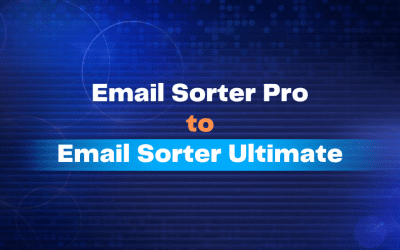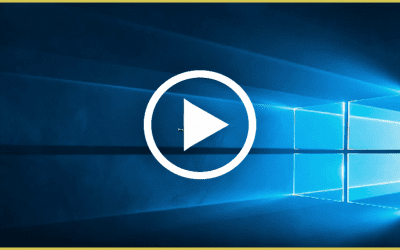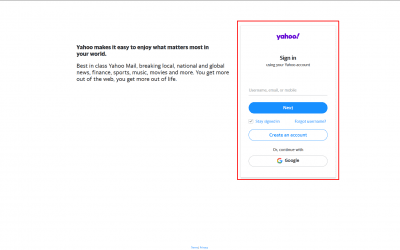Before proceeding please know that, this cryptocurrency module is solely managed by Perfect Money.
If the sent amount is less than the required amount, it will not be credited in our account. It will be credited in your Perfect Money account.
Also, if you make the payment after the given timeframe or the payment is not confirmed with in the given timeframe, it will not be credited in our account. It will be credited in your account.If the payment is confirmed and still not showing up in your account, then you need to contact with Perfect Money.
***Important notice: All accounts (Perfect Money User account) used in this tutorial are dummy accounts. The BTC or other cryptocurrency wallets are autogenerated and changes everytime.
Step 1: Go to the Purchase page
If you want to pay for a product via your cryptocurrency wallet through Perfect Money, then go to the website’s purchase page: https://validemailcollector.com/purchase/
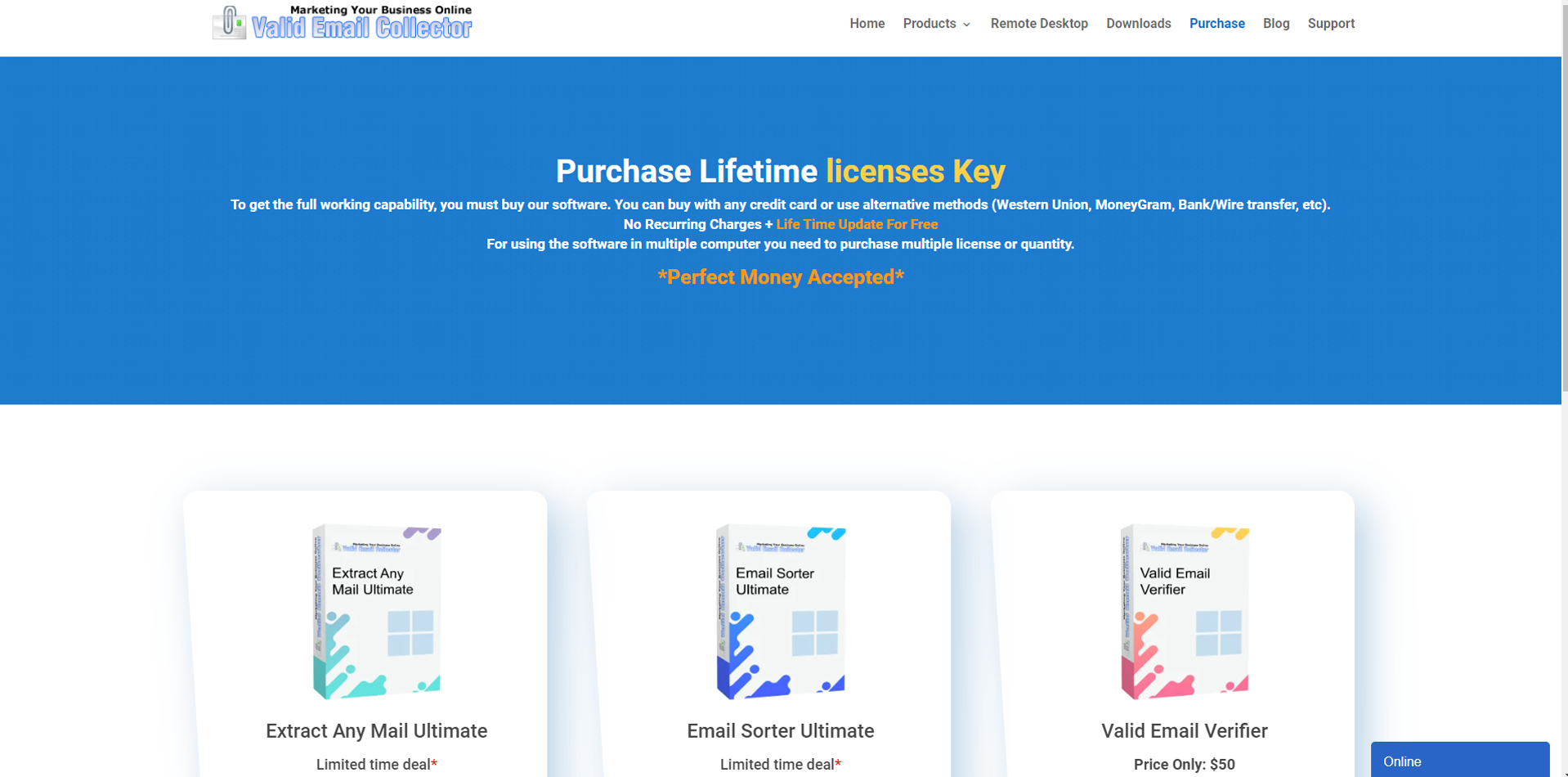
Step 2: Order process
Click the Perfect Money button on for the product you would like to purchase.
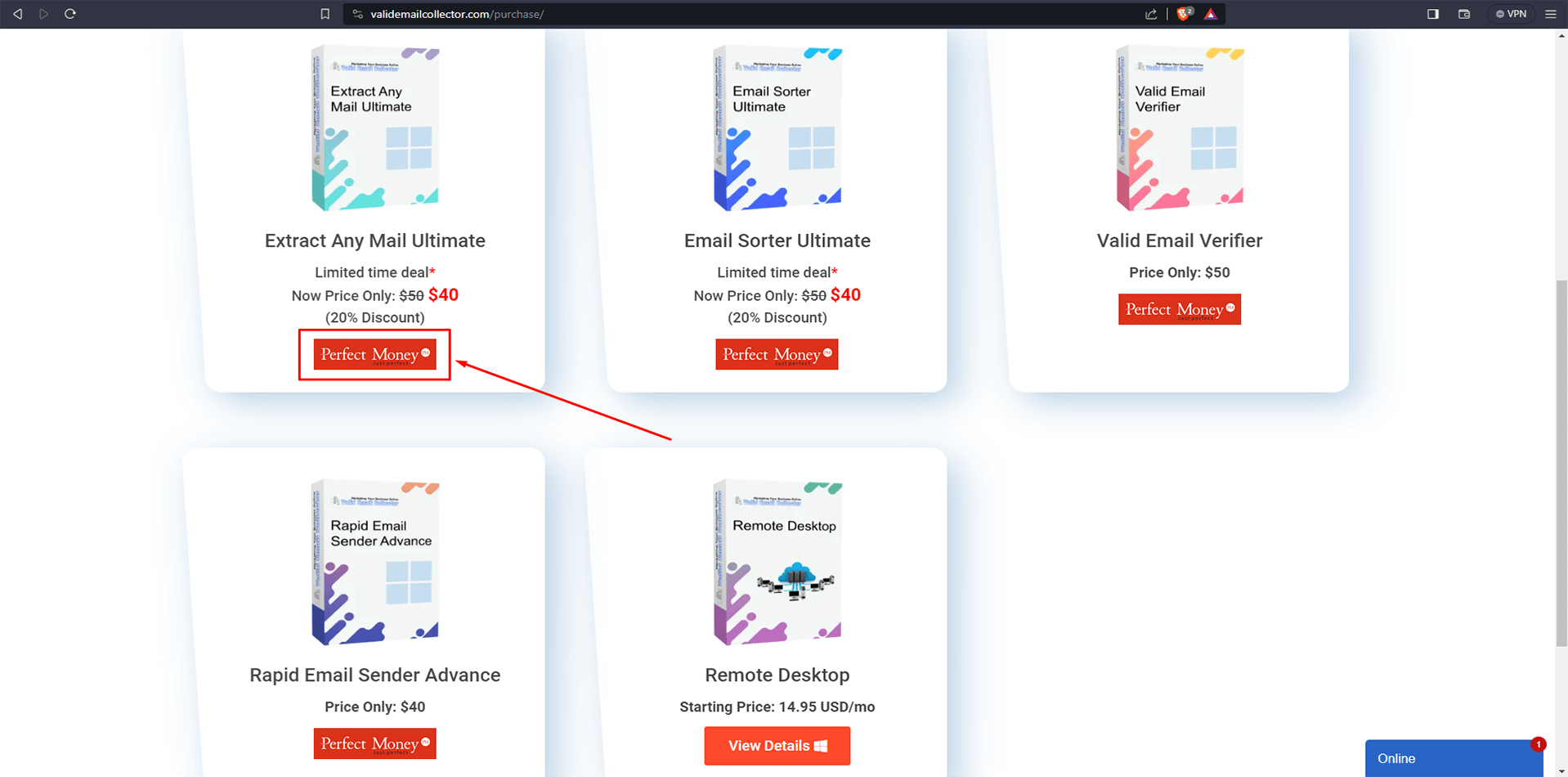
It will take you to a page like this (For Email Sorter Ultimate and Extract Any Mail Ultimate.
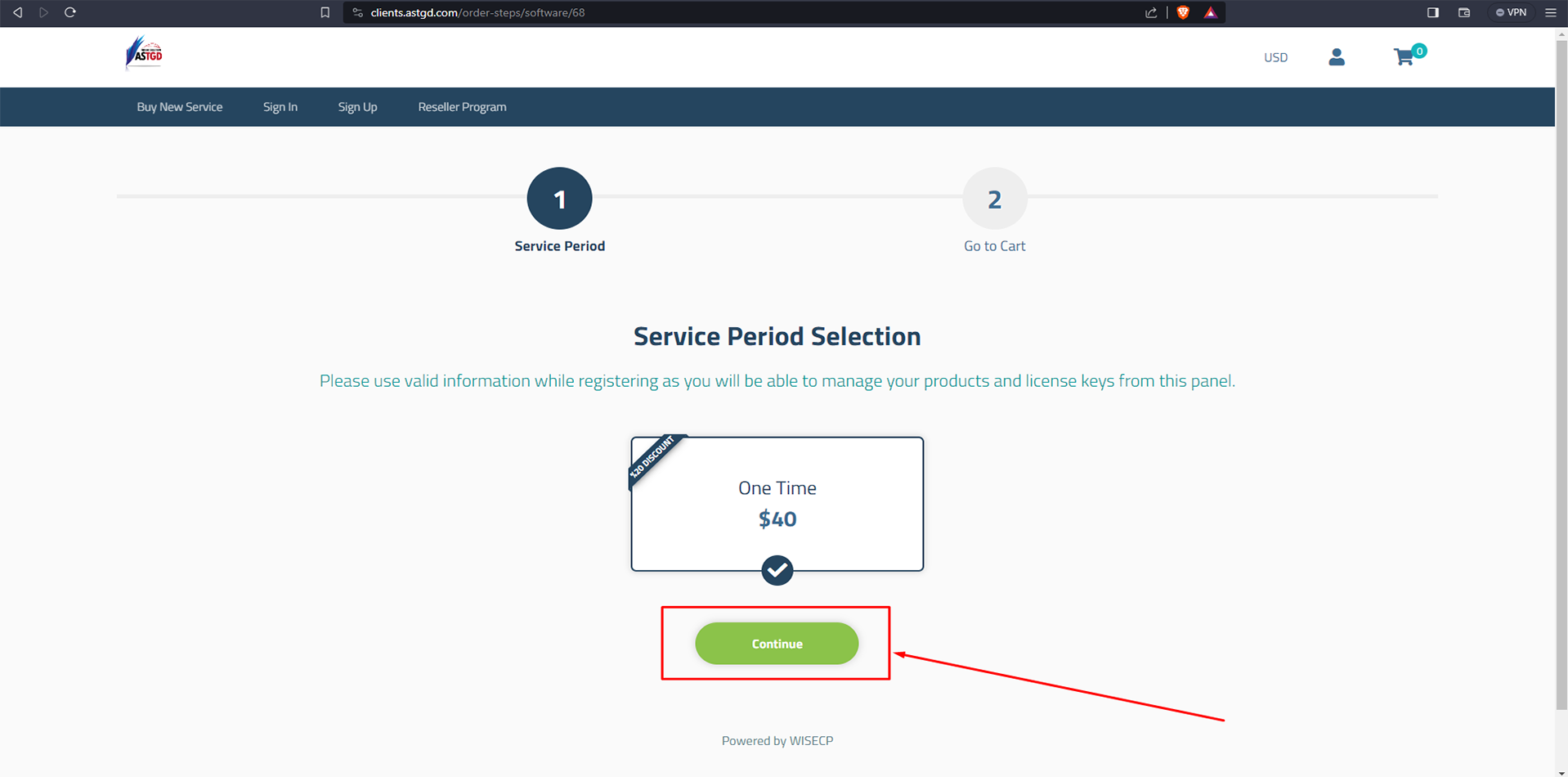
Click continue to go to the next step. Click continue on the next page too.
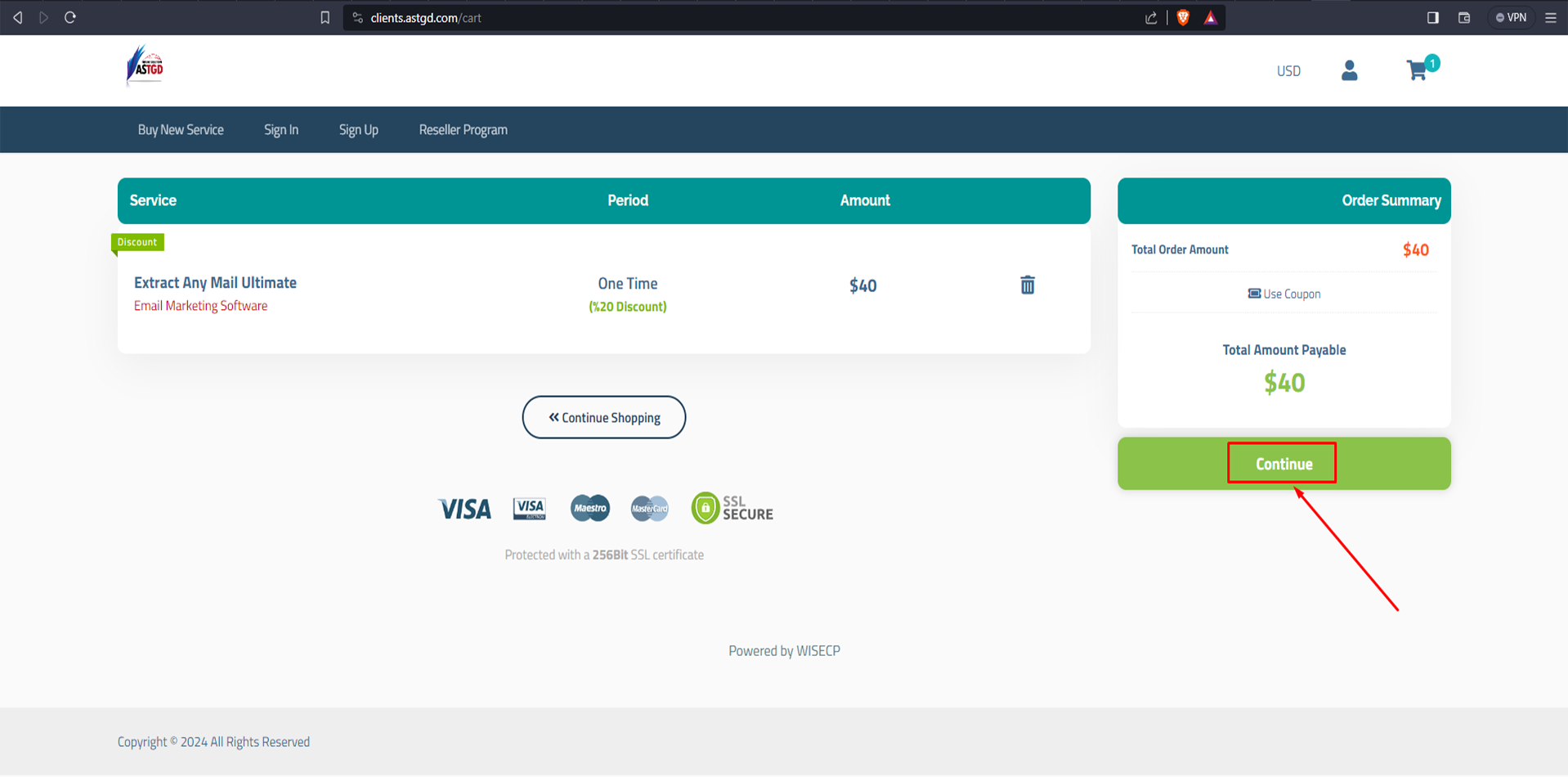
Step 3: Sign up or sign in
Now you need to Sign Up or Sign in to your account here to get to the payment option: https://clients.astgd.com/
If you have not Signed Up yet, then enter your information and complete the registration.
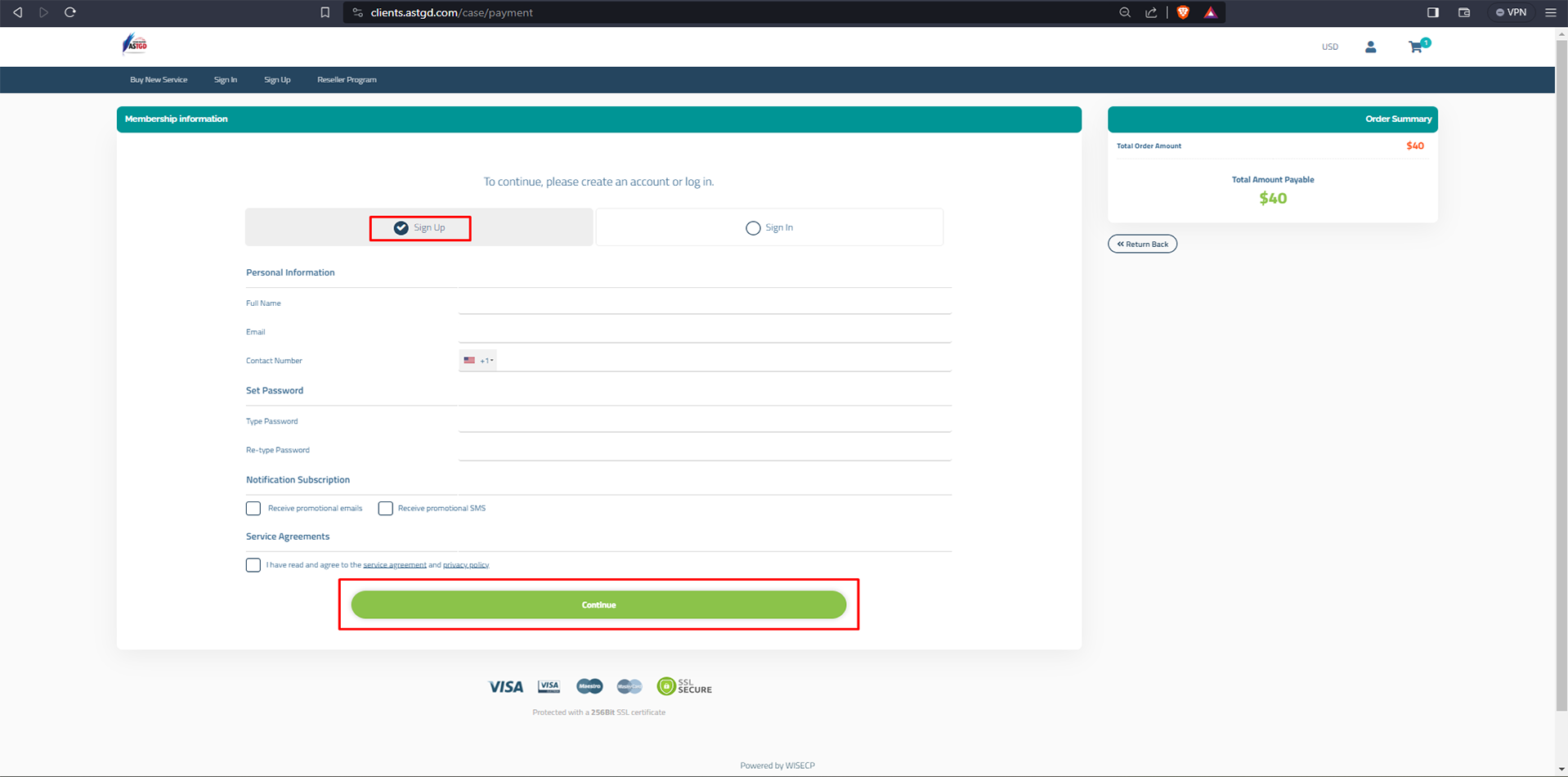
If you have already registered, then just login to your account.
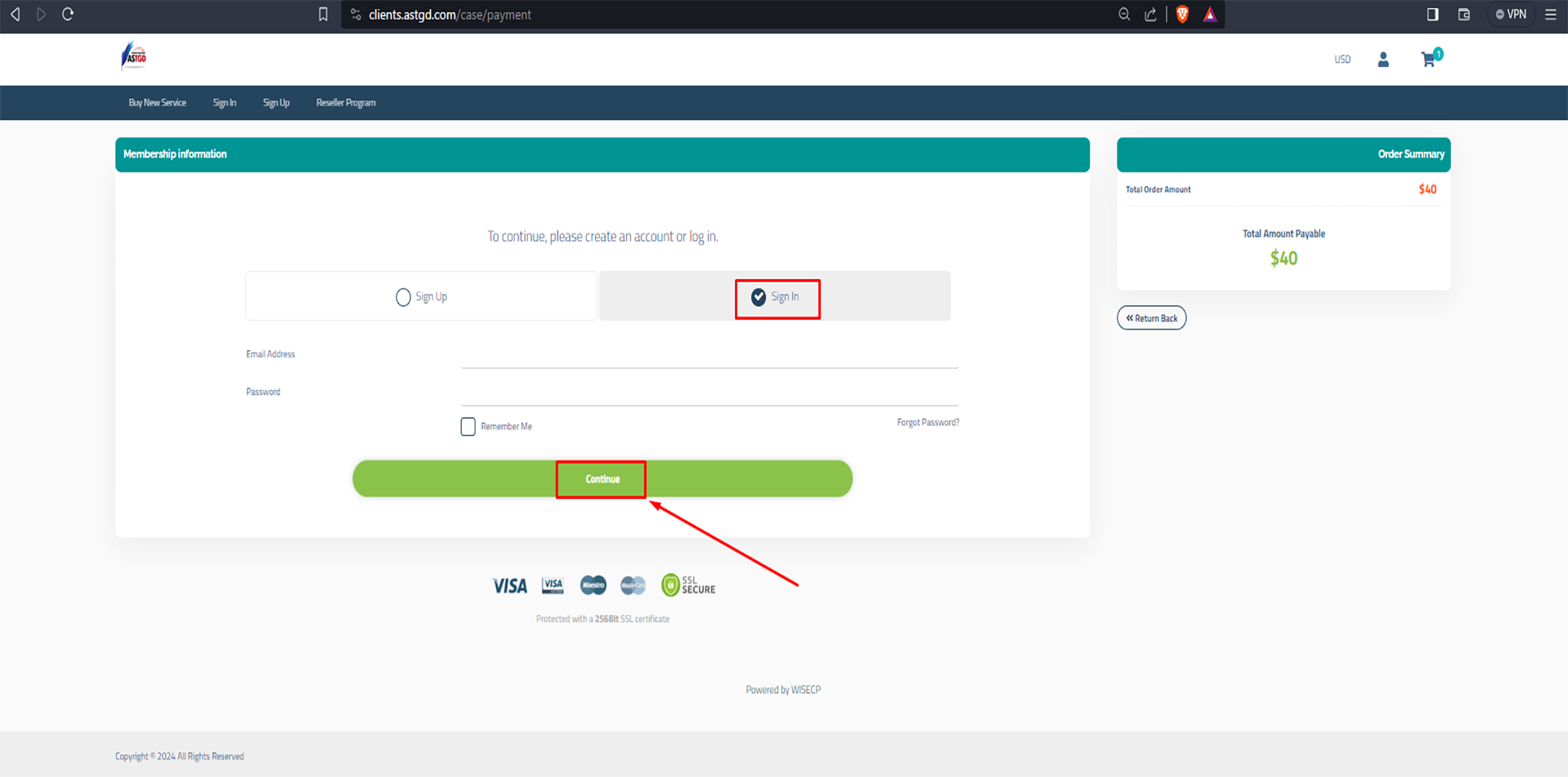
Select the Perfect Money option and tick the Service agreement options. Then click on the continue option and it will show you the invoice to pay.
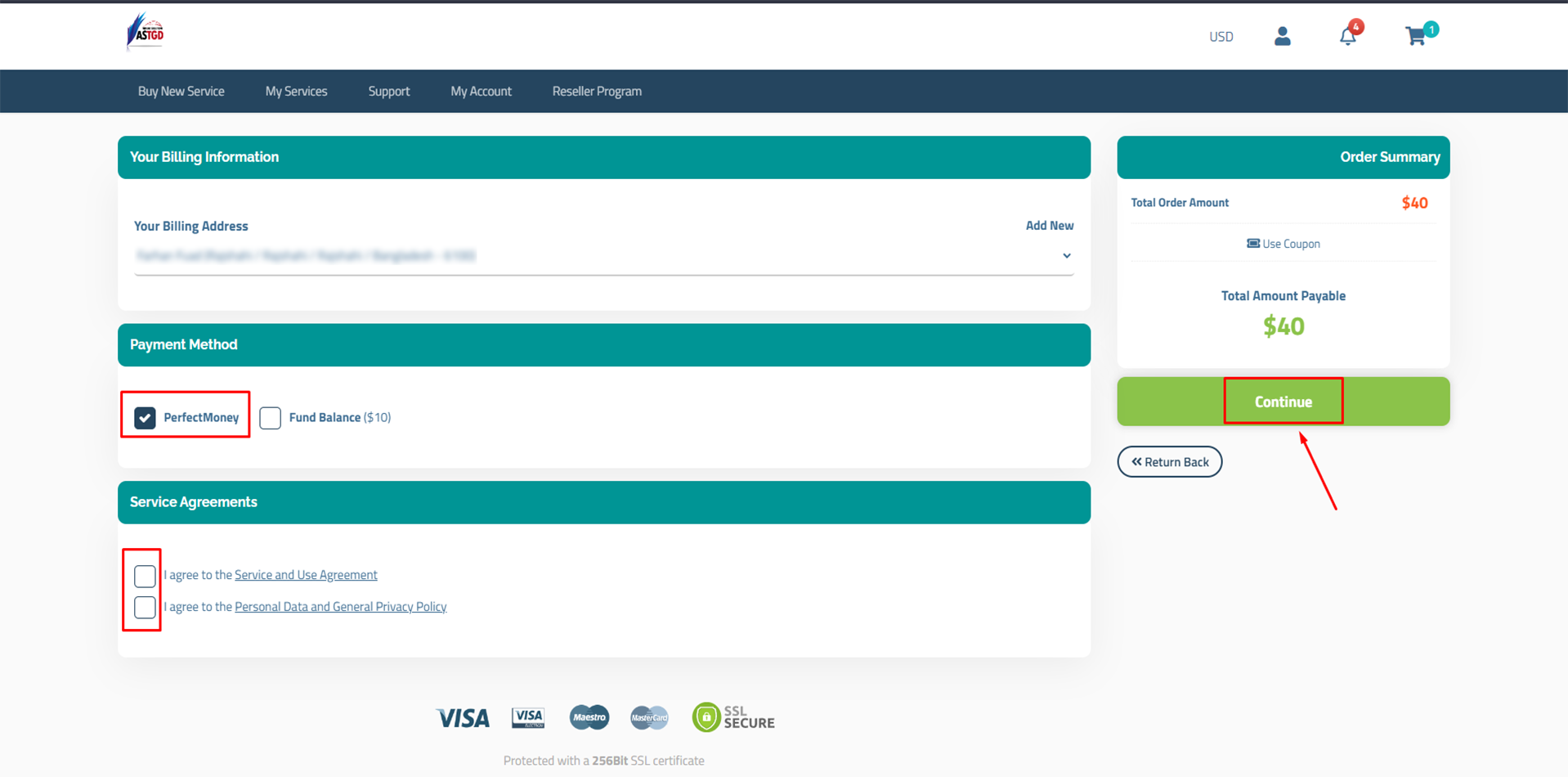
Step 4: Payment method selection
By default, the Perfect Money option remains selected.
***For the Valid Email Verifier and Rapid Email Sender, it will directly take you to this page.
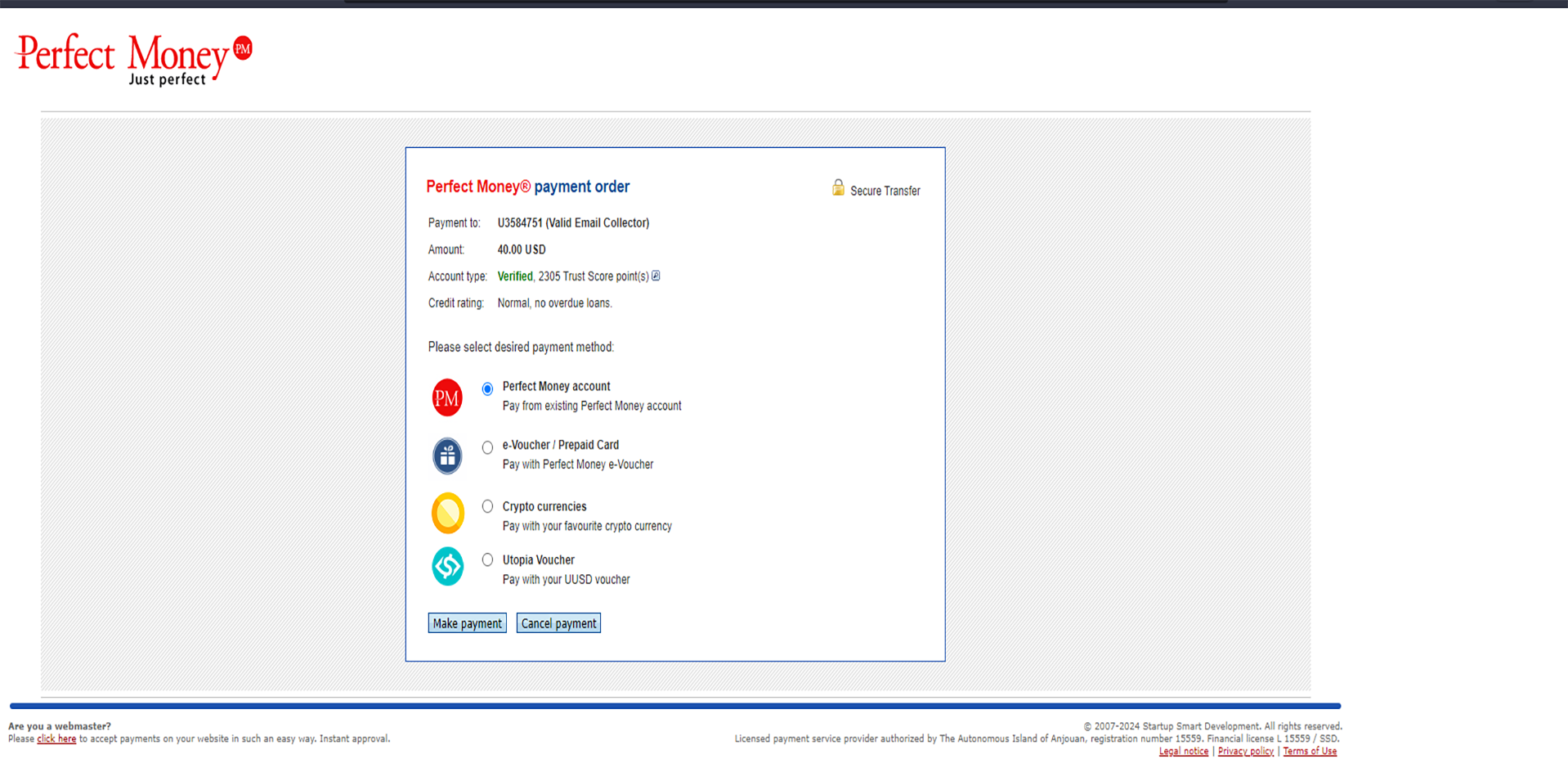
Select Crypto Currencies and click Make Payment.
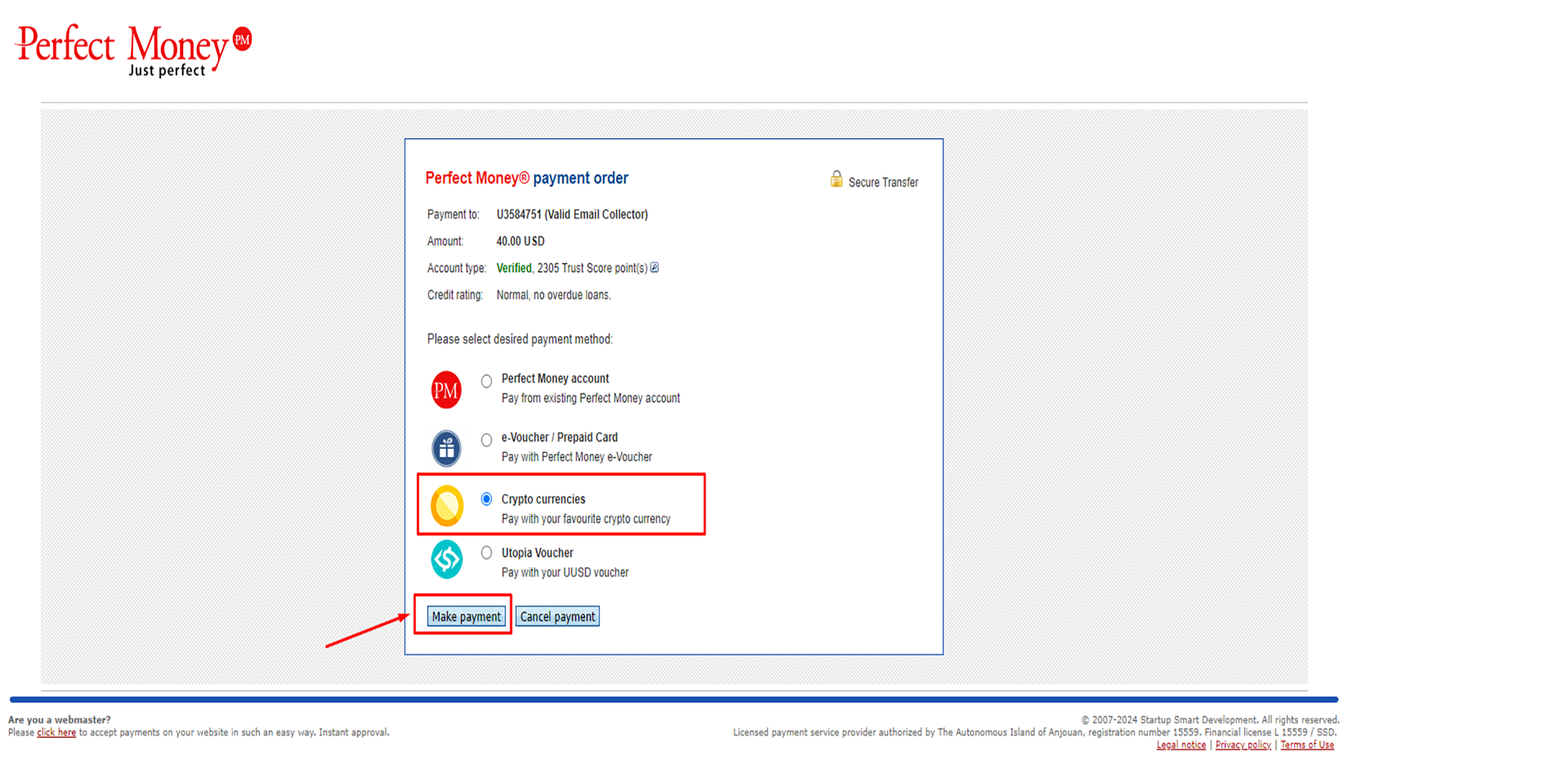
Step 5: Perfect Money account creation or logging in It will show two options
1. Have Account
2. Don’t have account, I am new customer.
If you have a perfect Money account, then enter your credentials and click Make Payment.
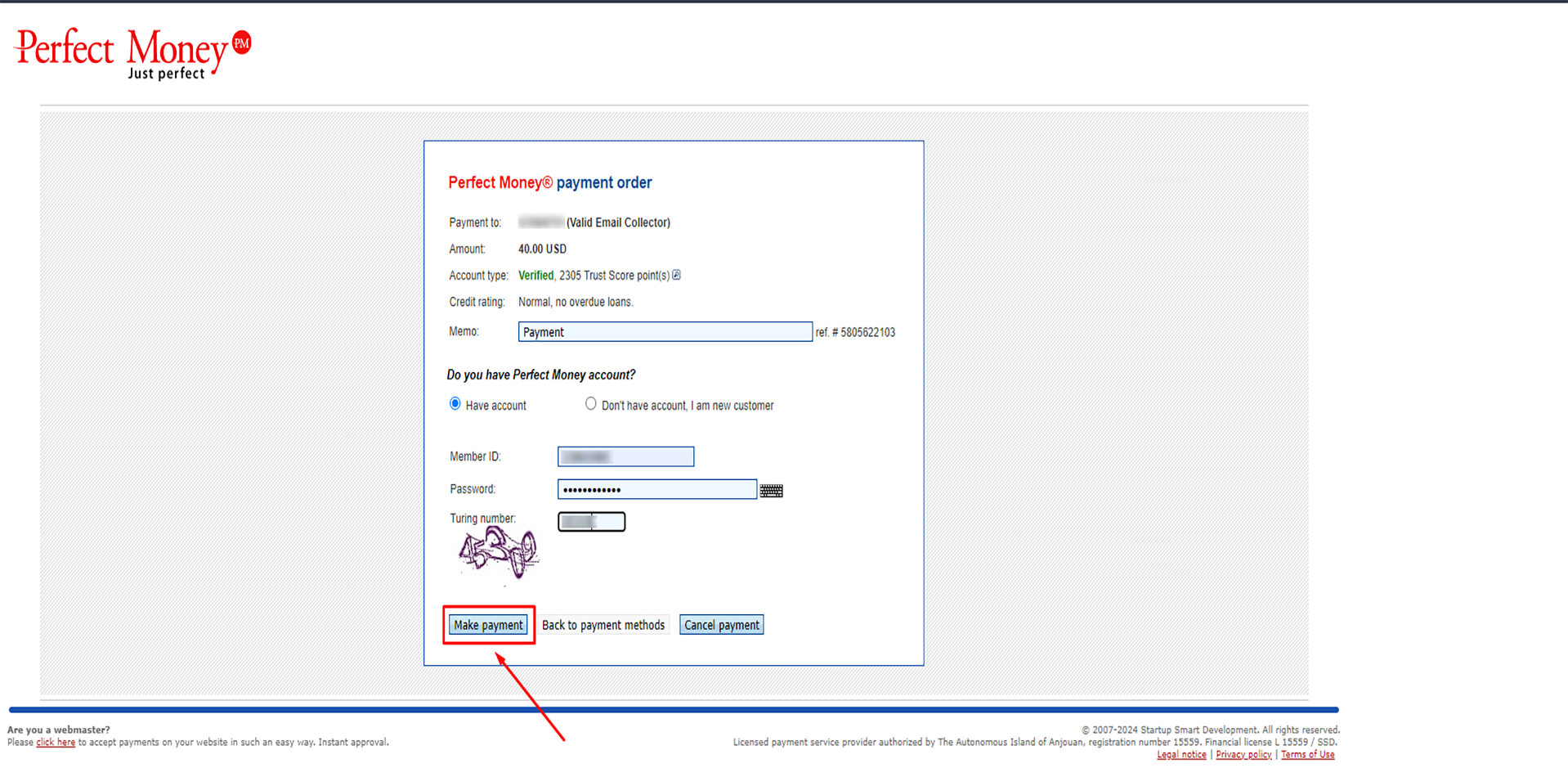
If you don’t have a perfect Money account, then enter your authentic/valid information there to create an account. You will receive your perfect money credential in the email address you use while registering. So, please use a valid email address.
After filling the information, hit the Make Payment option.
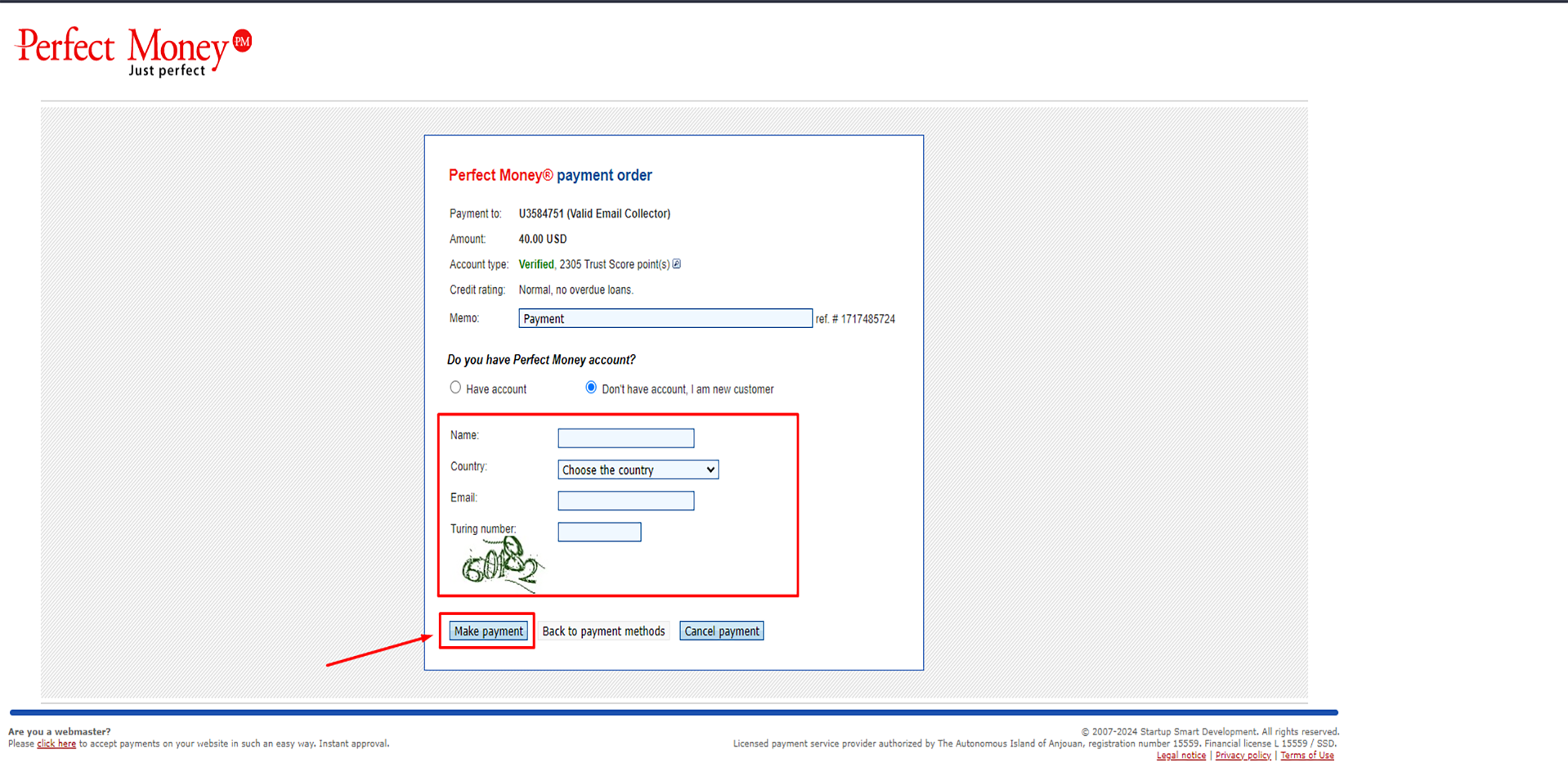
Step 6: Cryptocurrency options selection
You will see the available Cryptocurrency options now. You can choose and pay using your desired Cryptocurrency option. Select the option and hit the Make Payment option.
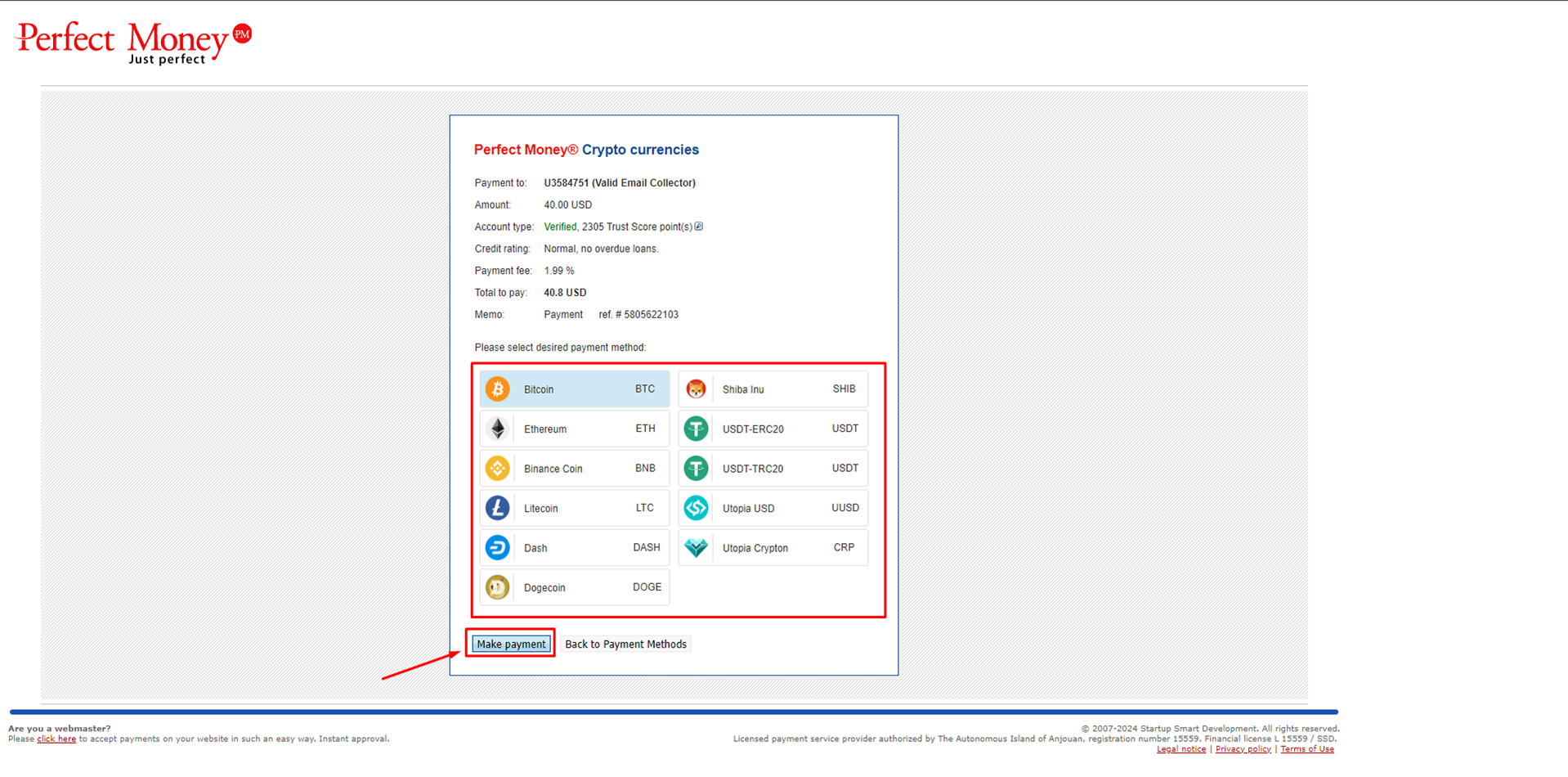
Step 7: Making payment from Cryptocurrency wallet
Now it will show you the information and instructions for making the payment.
***Important Notice (From Perfect Money): To complete your payment, please send the exact amount to the address below.
If your transaction is received after the expiration of the order, but within 1 hour, then this transaction will be automatically refunded to your Perfect Money account with 2% fee.
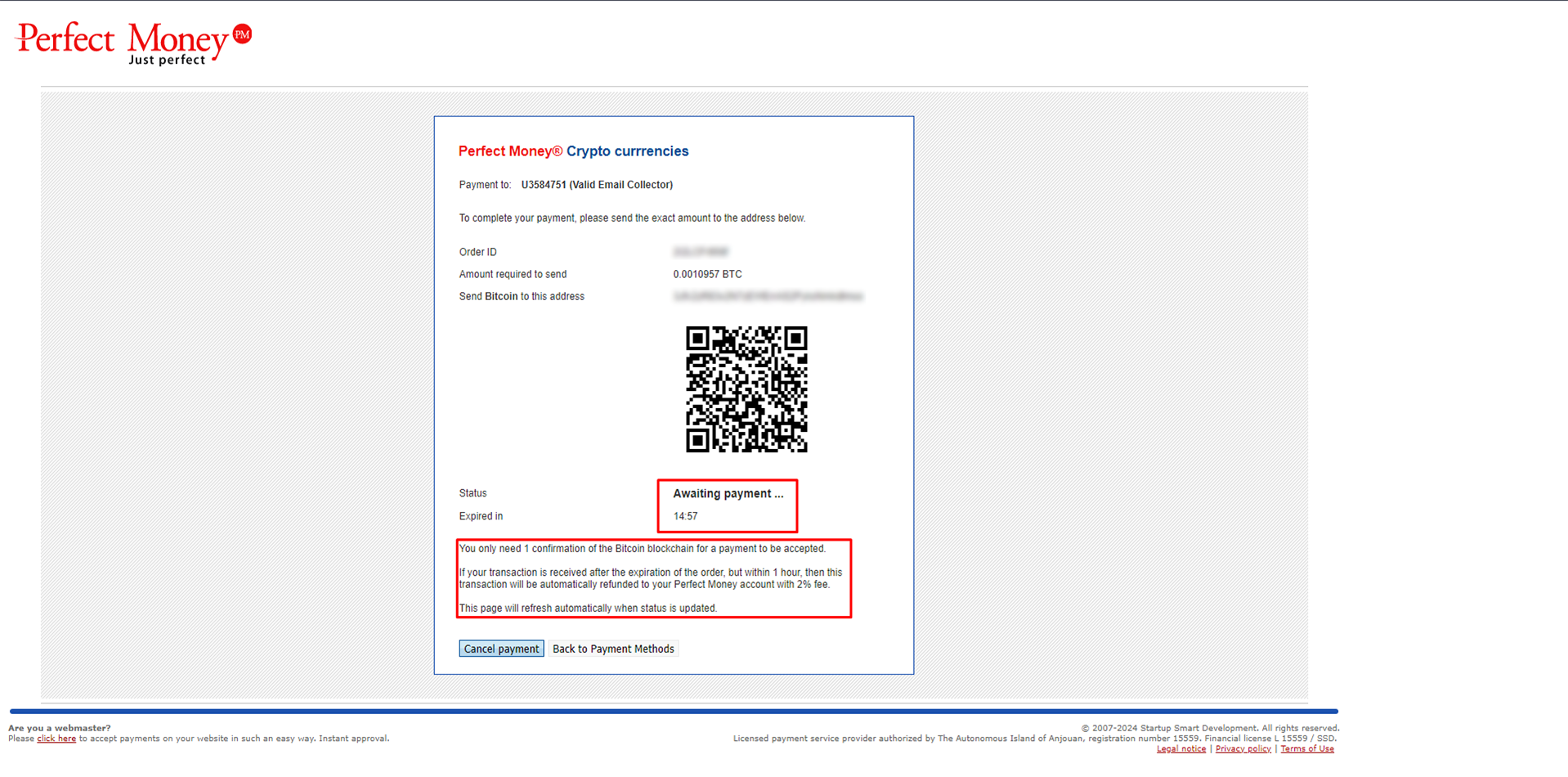
Step 8: Checking Perfect Money Credentials
Once you pay the amount from your cryptocurrency wallet, you will receive the Perfect Money’s login credential in the email address that you used while registering (Only for those who selected Don’t have account).
Here is an example of what it will look like:
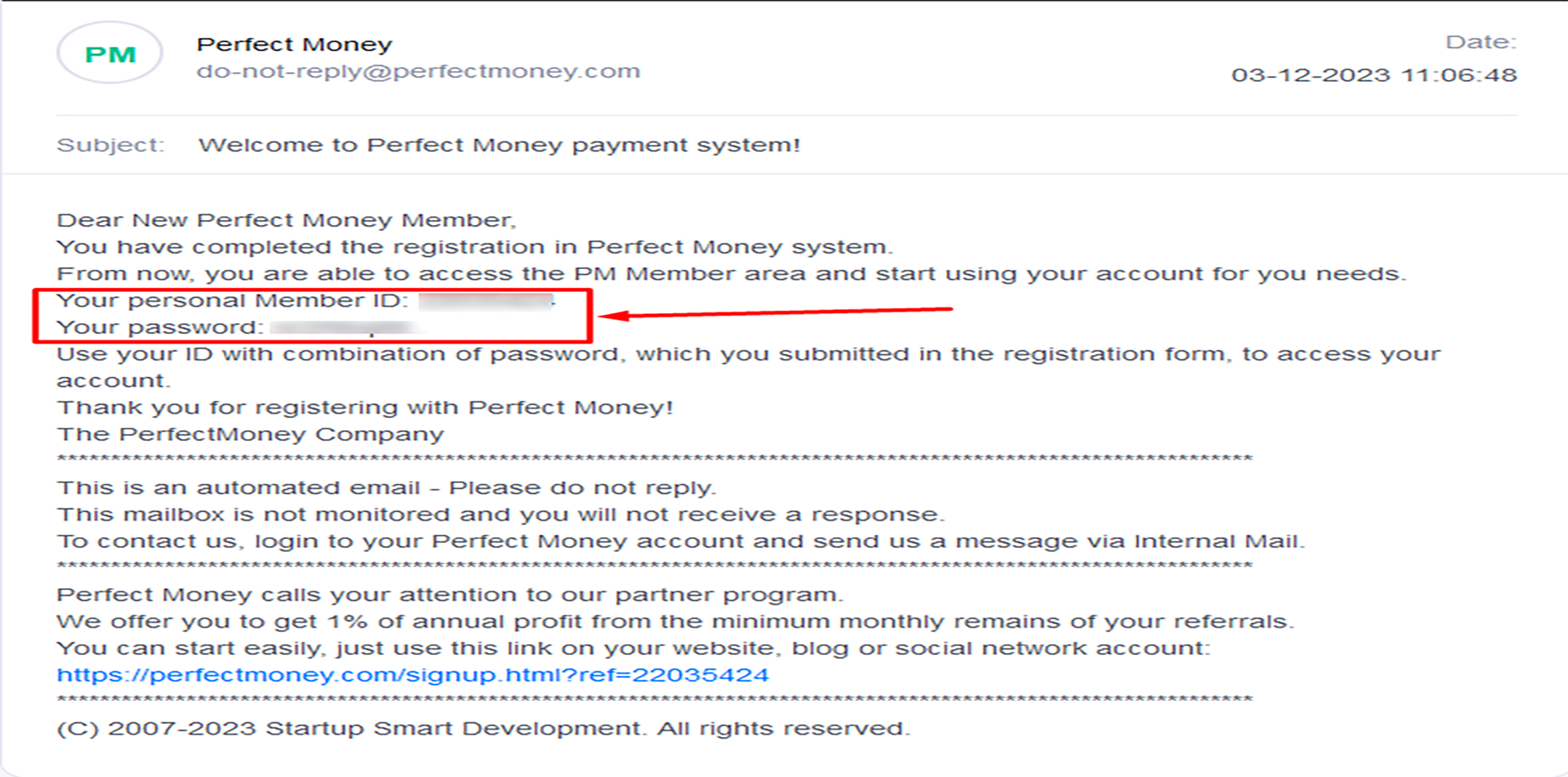
Step 9: Logging into Perfect Money to check payment info
Now go to Perfect Money’s website and login to your account using the credential you received in your email address: https://perfectmoney.com/login.html
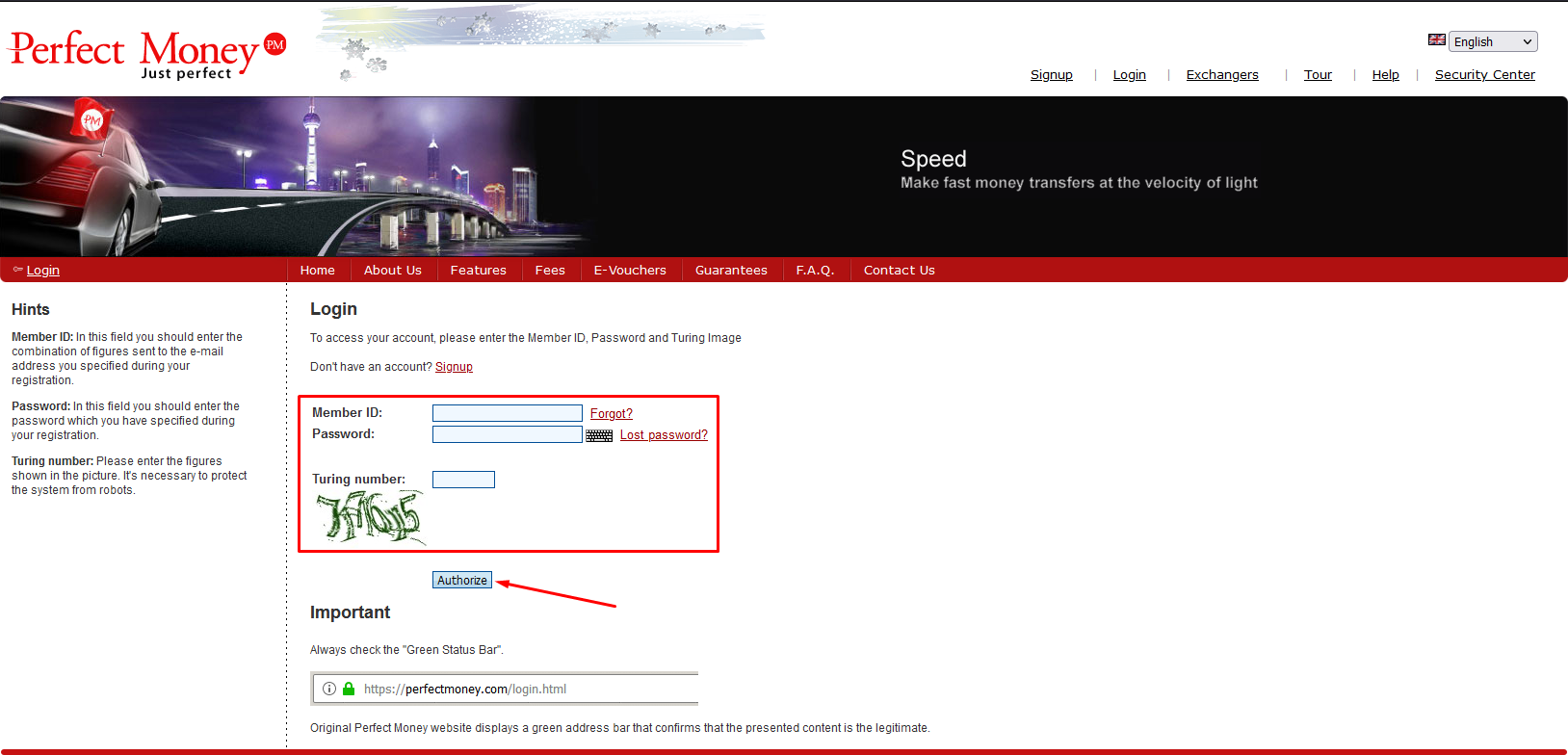
Now click on the Perfect Money account that starts with U*****. It will show the details of that particular account.
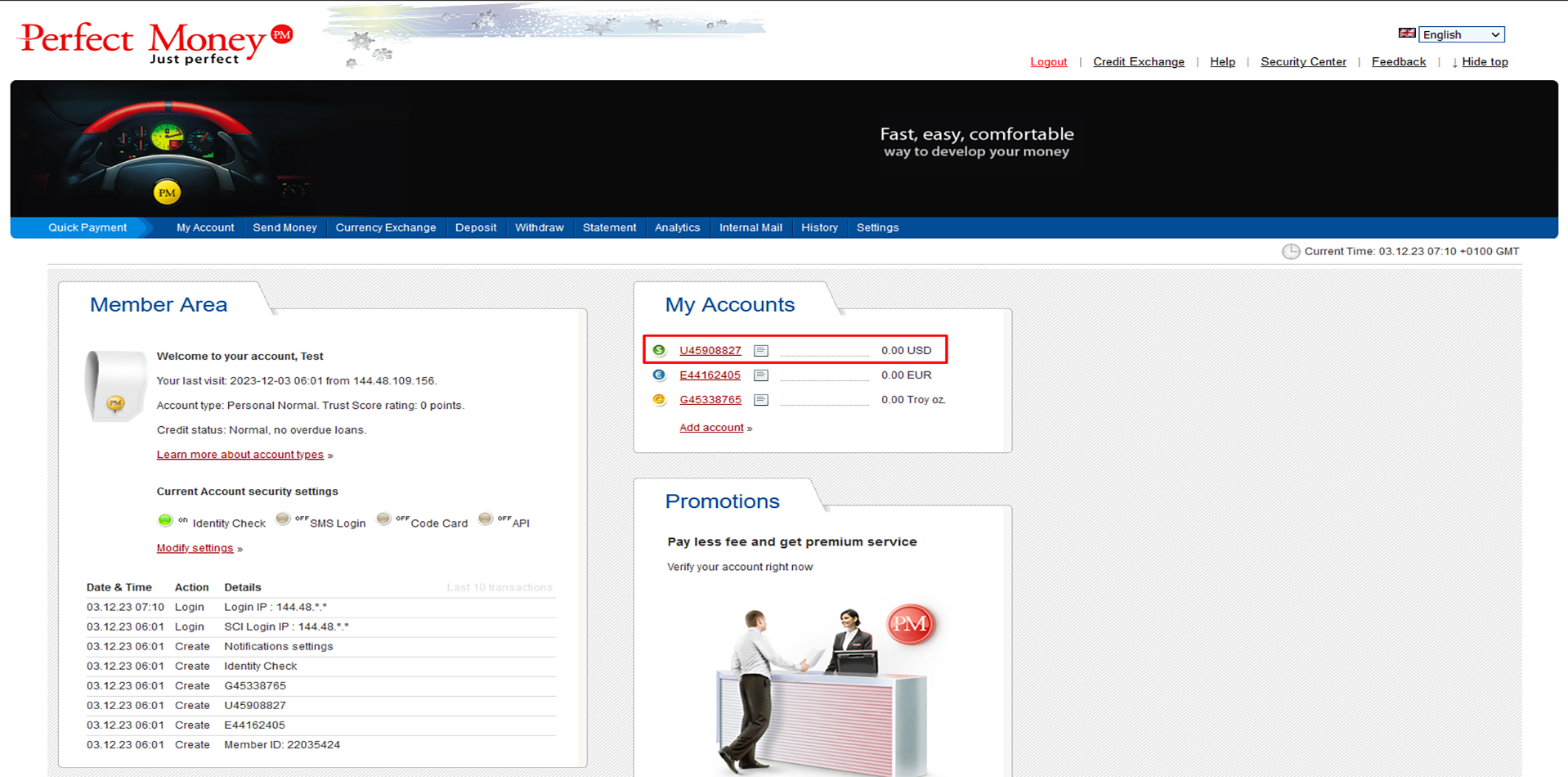
You will see the transaction information here once the payment has been confirmed or if the payment has been refunded in your account.
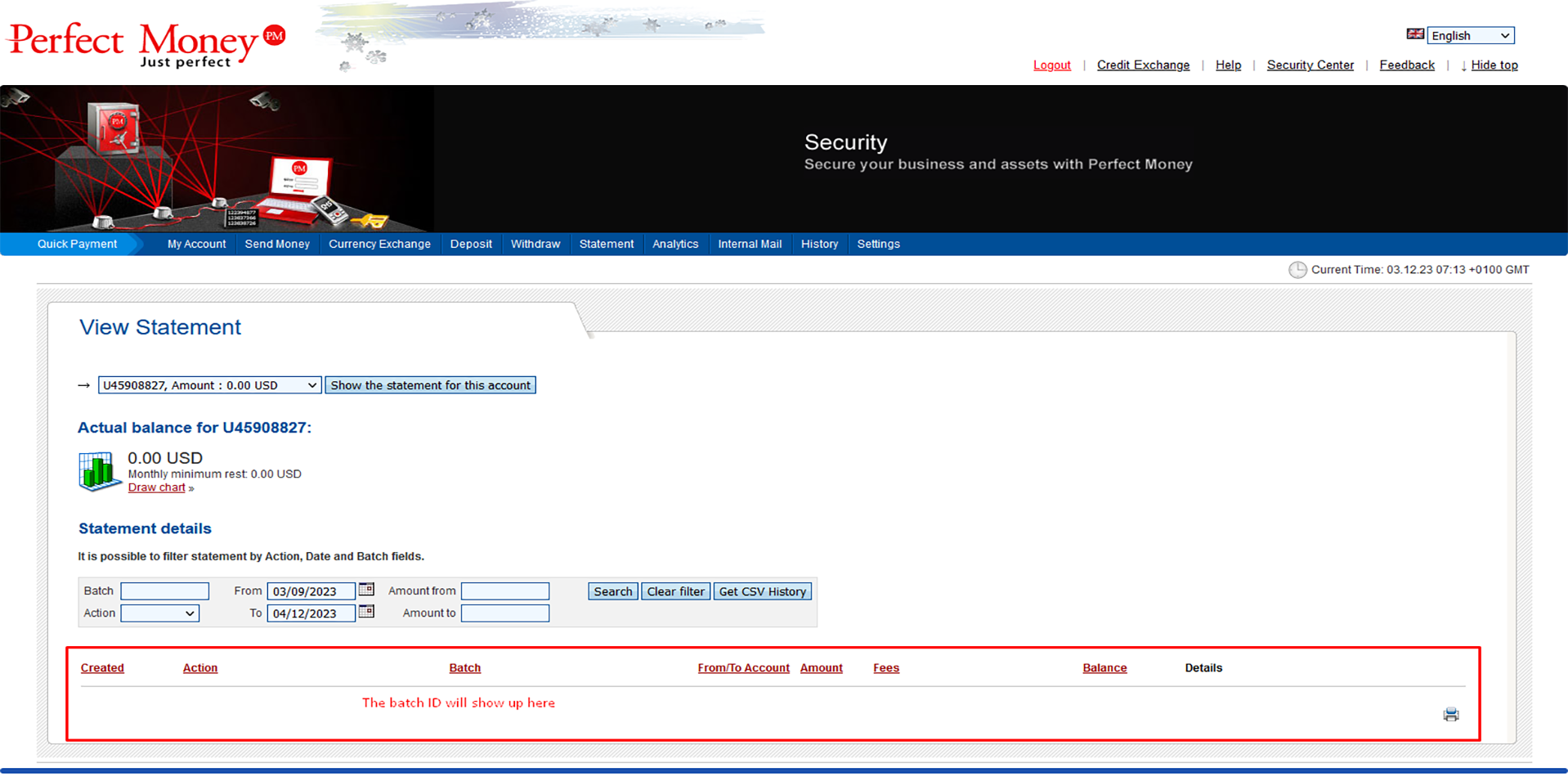
Step 10: Contact Support
If you pay this way, the invoice should be paid automatically. If it is not paid automatically, then you need to check and share the Perfect Money batch ID with us.
If the payment was confirmed from your cryptocurrency account and the payment information is not showing up in your account, then you need to contact with Perfect Money with your payment details.
You can contact Perfect Money from their website: https://perfectmoney.com/contact_ticket.html
If you are still having any issues or confusion, please feel free to knock un on Live Chat from our website: https://validemailcollector.com/
Skype: https://join.skype.com/invite/GE5rdBSXKnEx
Email Address: support@validemailcollector.com
Related Posts
Why I should upgrade to Email Sorter Ultimate from Email Sorter Pro?
Email Sorter Ultimate has expanded its capabilities by incorporating...
How do I install the Email Sorter Ultimate?
You can install the Email Sorter Ultimate easily. Please check this...
How to create app password for Yahoo
Due to the email providers security update, you need to generate an app...