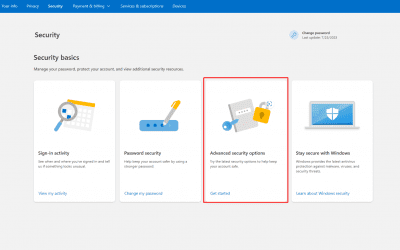Due to the email providers security update, you need to generate an app password to access the account from a 3rd party application. For generating an app password for Yahoo, you need to login to your Yahoo account first.
1. You can login here to go to the security page directly: Click here
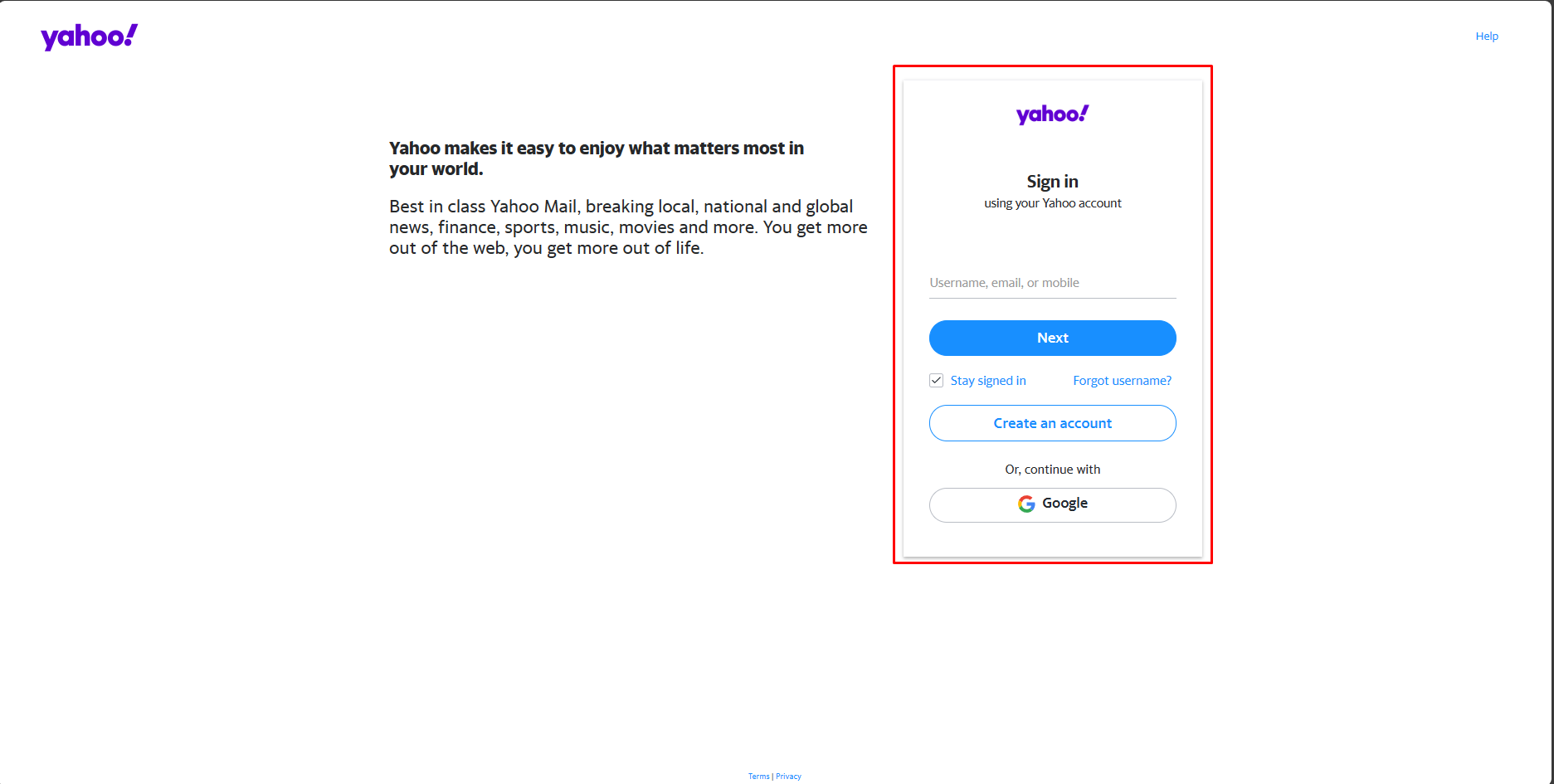
2. After logging in, check if the 2FA is enabled or not. The 2FA must be enabled in order to generate an app password.
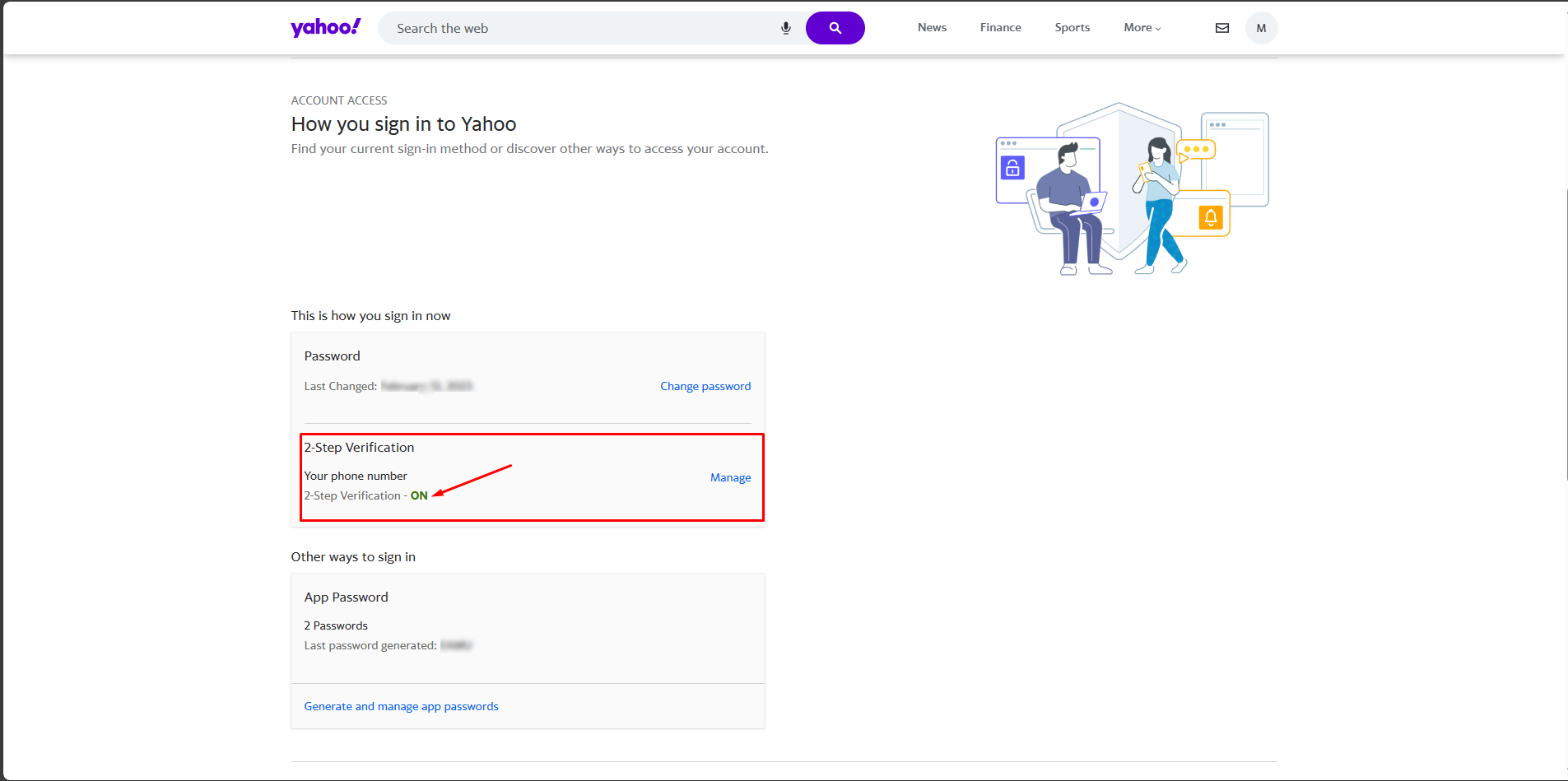
3. If it’s already enabled, you can proceed with the generation of an app password. If not, you need to enable the 2FA first.
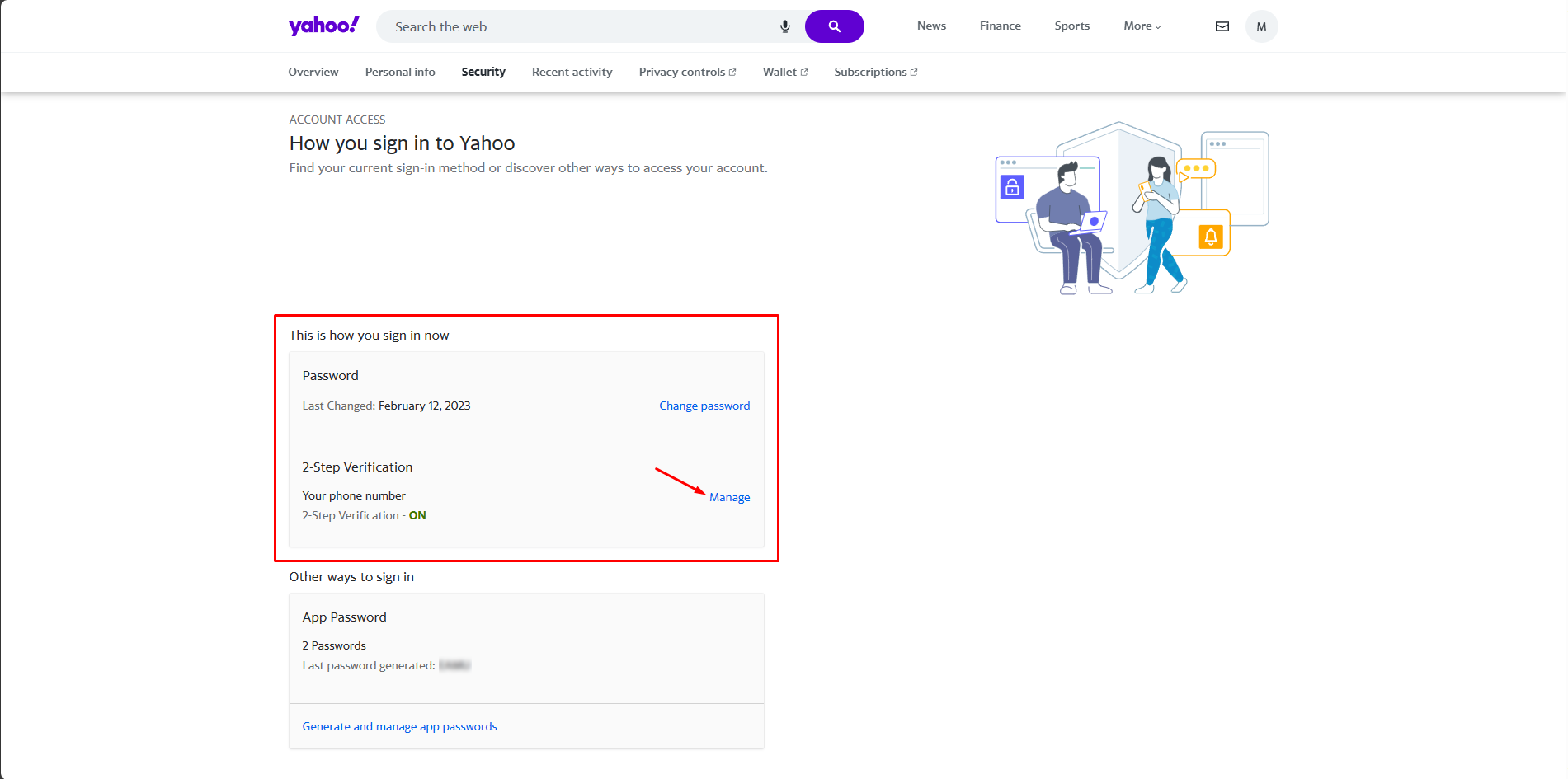
4. Once enabled, you can proceed with the app password.
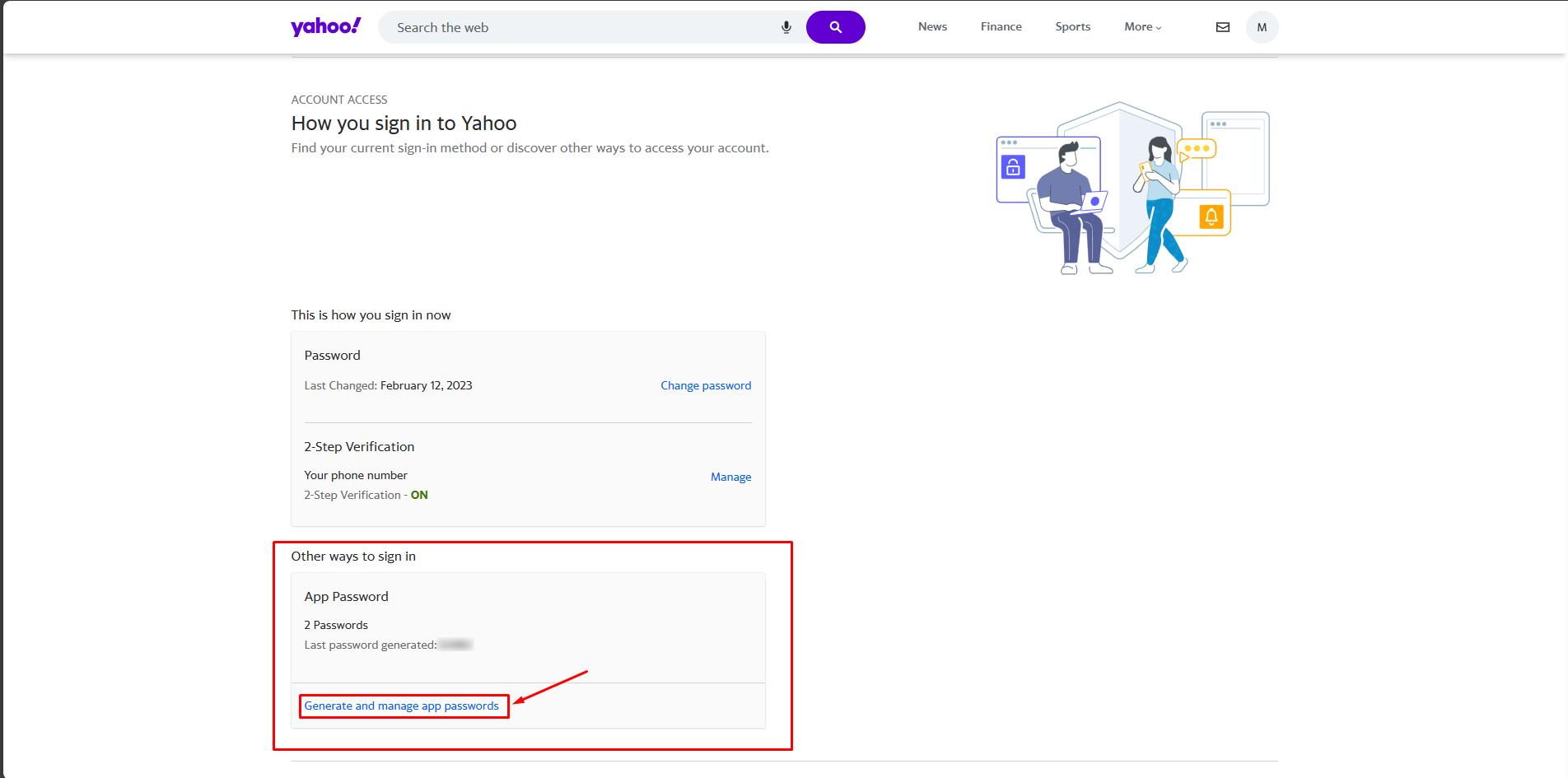
5. You need to enter a name for the app password for remembering where you are using it.
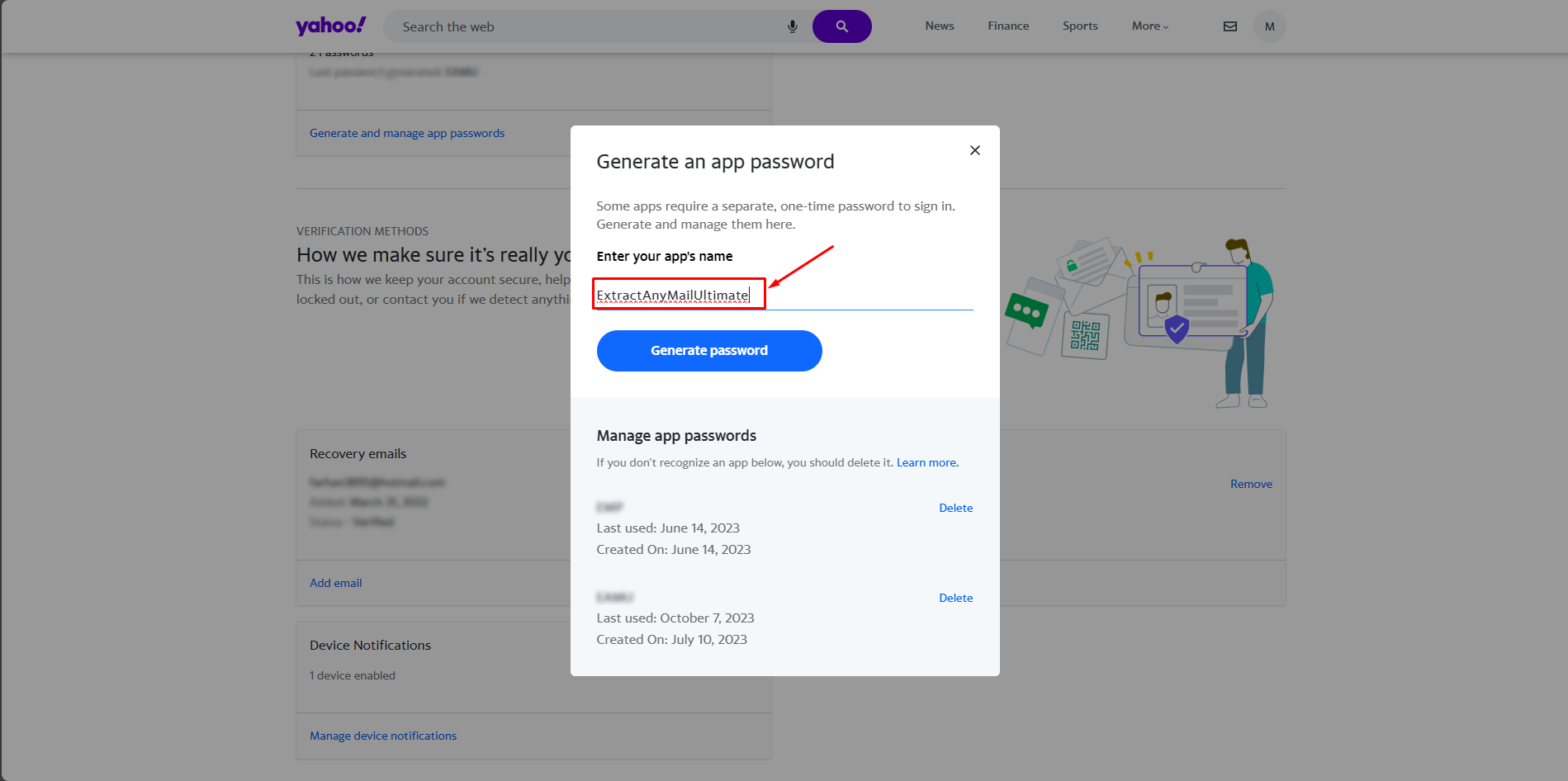
6. Now, click on the Generate password option to generate the password.
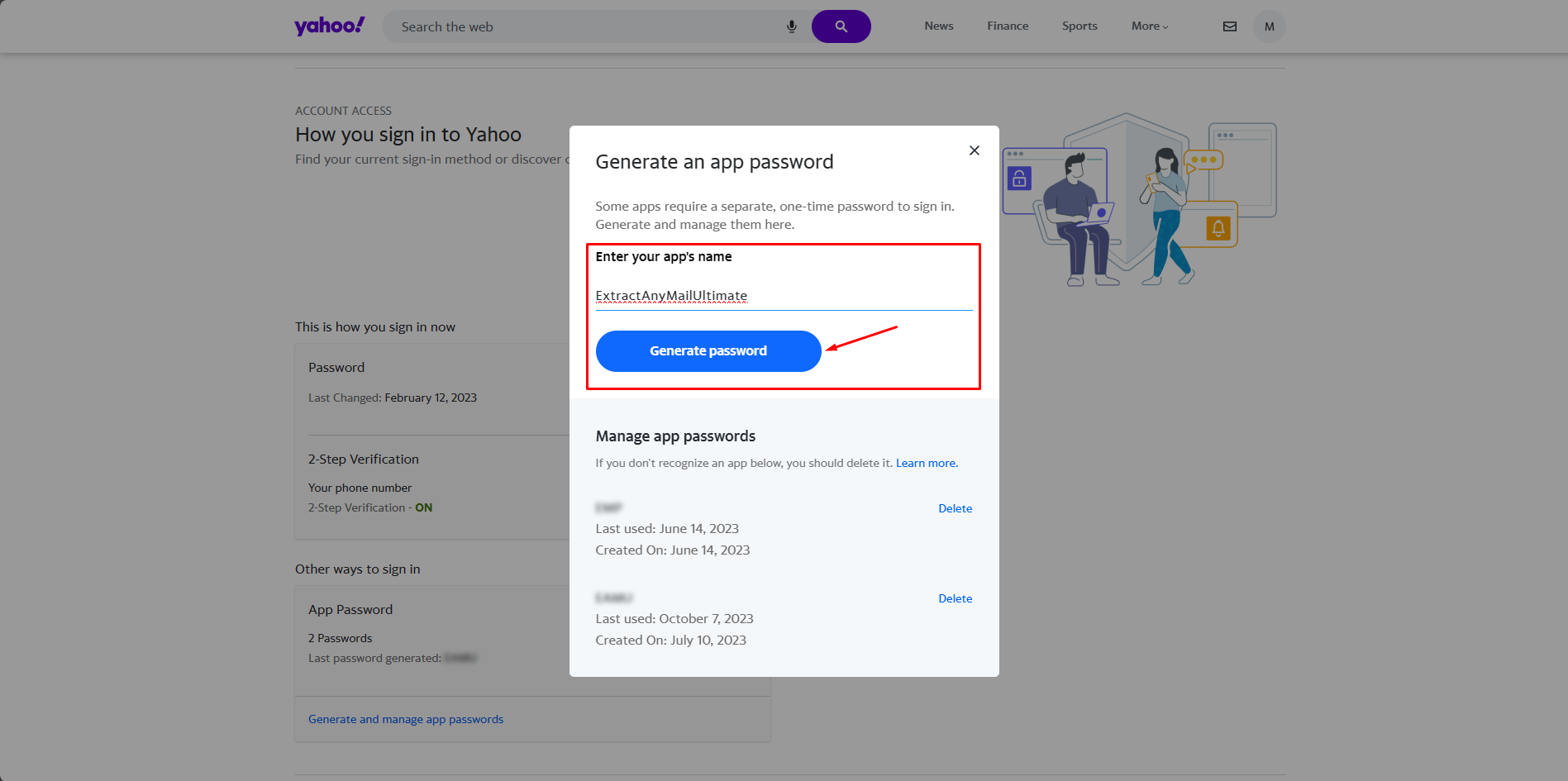
7. It will generate the app password that you will be needing to access the account from the 3rd part apps. In this case, it is the Extract Any Mail Ultimate. Copy the password and store it as it will not show up again.
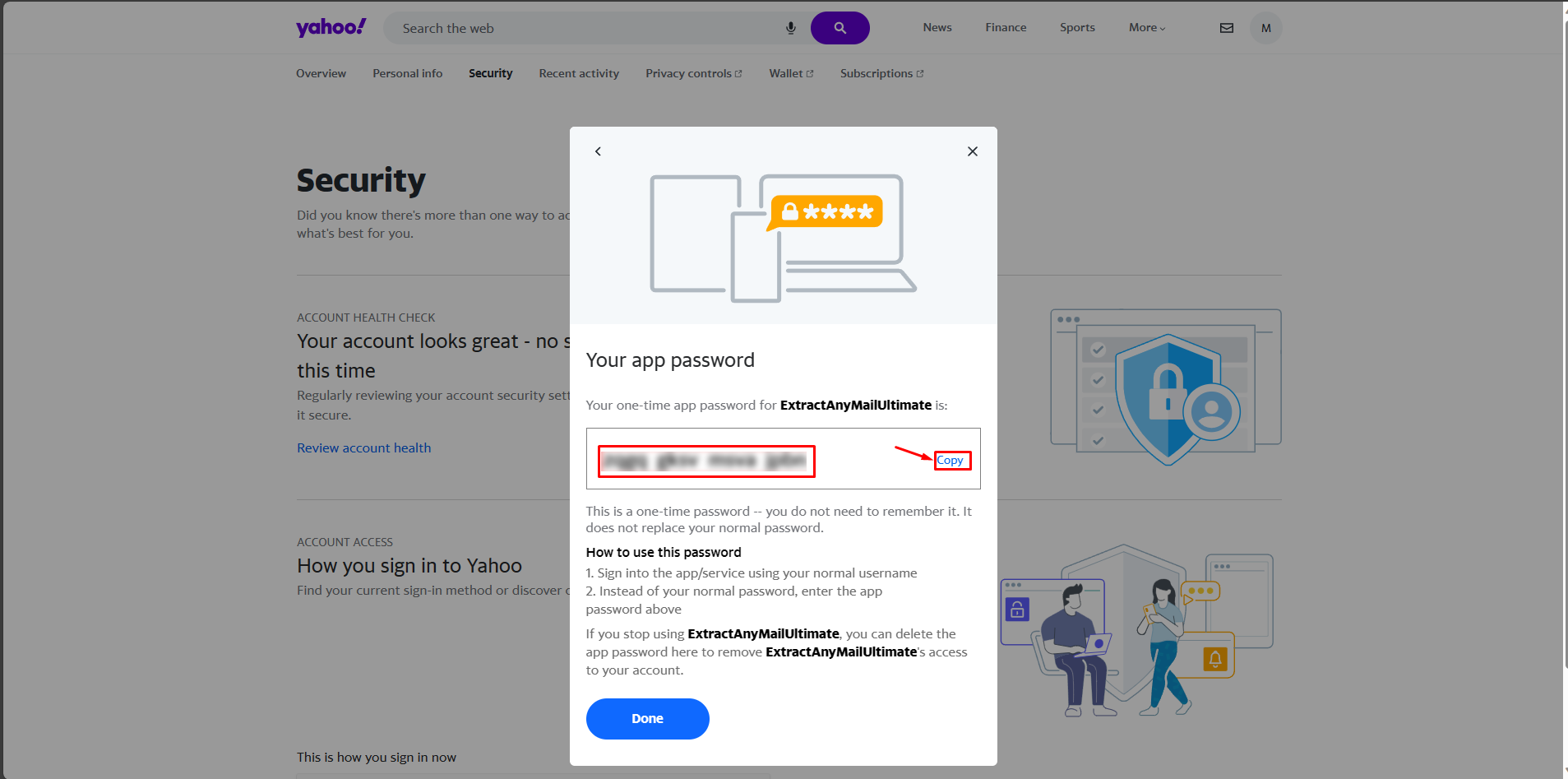
8. You can delete the generated app password after you are done using it.
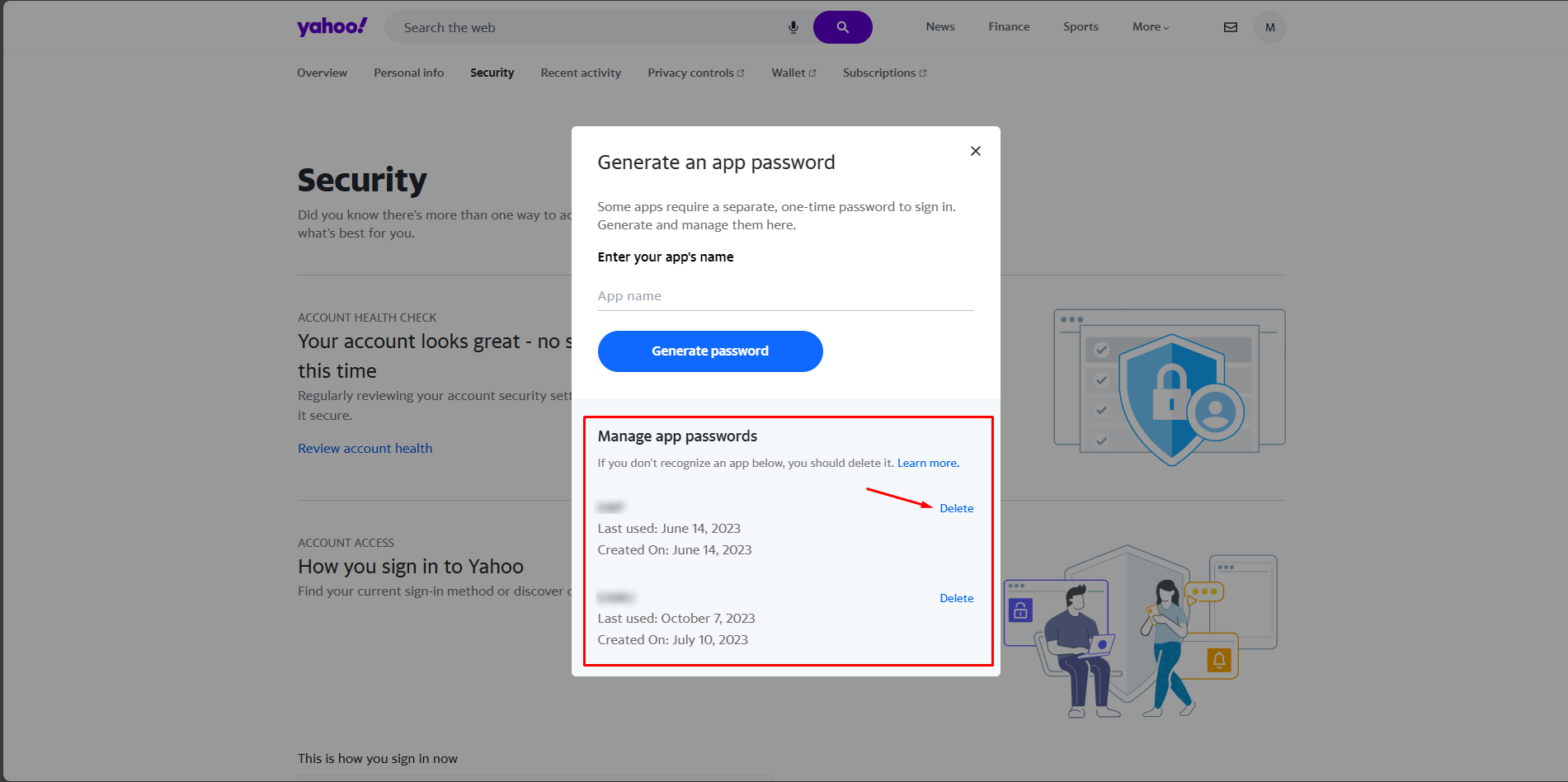
9. Now, go to the Extract Any Mail Ultimate software and enter the generated app password instead of the main password.
If you are still having any issues or confusion, please feel free to knock un on Live Chat from our website: https://validemailcollector.com/
Skype: https://join.skype.com/invite/GE5rdBSXKnEx
Email Address: support@validemailcollector.com
Related Posts
Registering an App in Google Cloud Console for Gmail OAuth: Client ID Setup for Email Extraction with Extract Any Mail Ultimate
OAuth for Gmail or Google Workspace To use "Extract Any Mail Ultimate" with...
Registering an App in Azure Portal to Obtain Client ID for OAuth with Microsoft 365 – Email Extraction with Extract Any Mail Ultimate
What is OAuth 2.0? OAuth 2.0 is an industry-standard authorization framework...
How to create app password for Outlook
Due to the email providers security update, you need to generate an app...