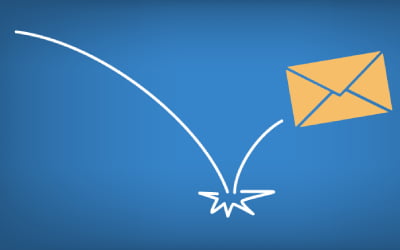Step 1: According to ProtonMail documentation, you must install ProtonMail bridge first. Download and install bridge according to this tutorial:
https://protonmail.com/bridge/install
Step 2: After installing the bridge, add your account.
Step 3: Finally use the below configuration in Extract Any Mail Pro IMAP settings:
IMAP Server Name: 127,0,0,1
Port: 1143
Enable SSL: True
Username: Your full email ID
Password: Enter account password
Save settings and you are ready to go. Let us if you feel any problem or need support.
If you are still having any issues or confusion, please feel free to knock un on Live Chat from our website: https://validemailcollector.com/
Skype: https://join.skype.com/invite/GE5rdBSXKnEx
Email Address: support@validemailcollector.com
Related Posts
Extract Any Mail Pro license key showing invalid
Most often we get support request regarding Extract Any Mail Pro license key...