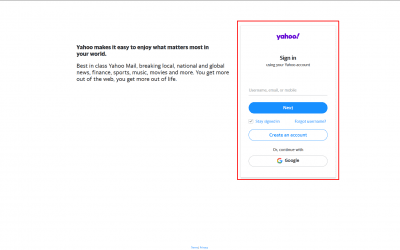Due to the email providers security update, you need to generate an app password to access the account from a 3rd party application. For generating an app password for Gmail, you need to login to your Gmail/Google account first.
1. You can login from here to go to the security page directly: Link
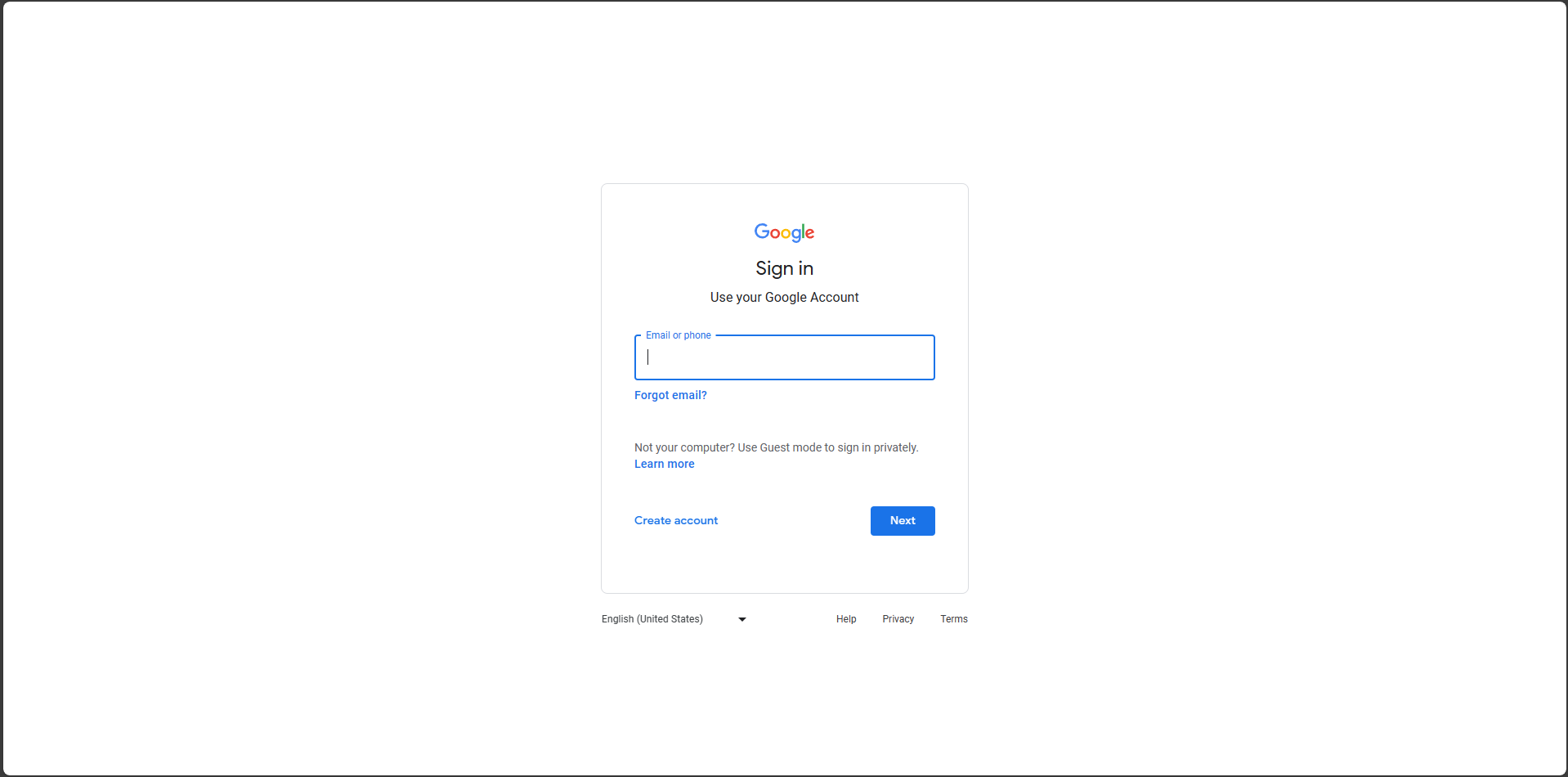
2. Once you are on the Security page, scroll down and you will see the “How you sign in to Google” section.You will find the 2 Step Verification option there. The 2 Step Verification must be enabled in order to generate the App Password. If it is not enabled, enable it first.
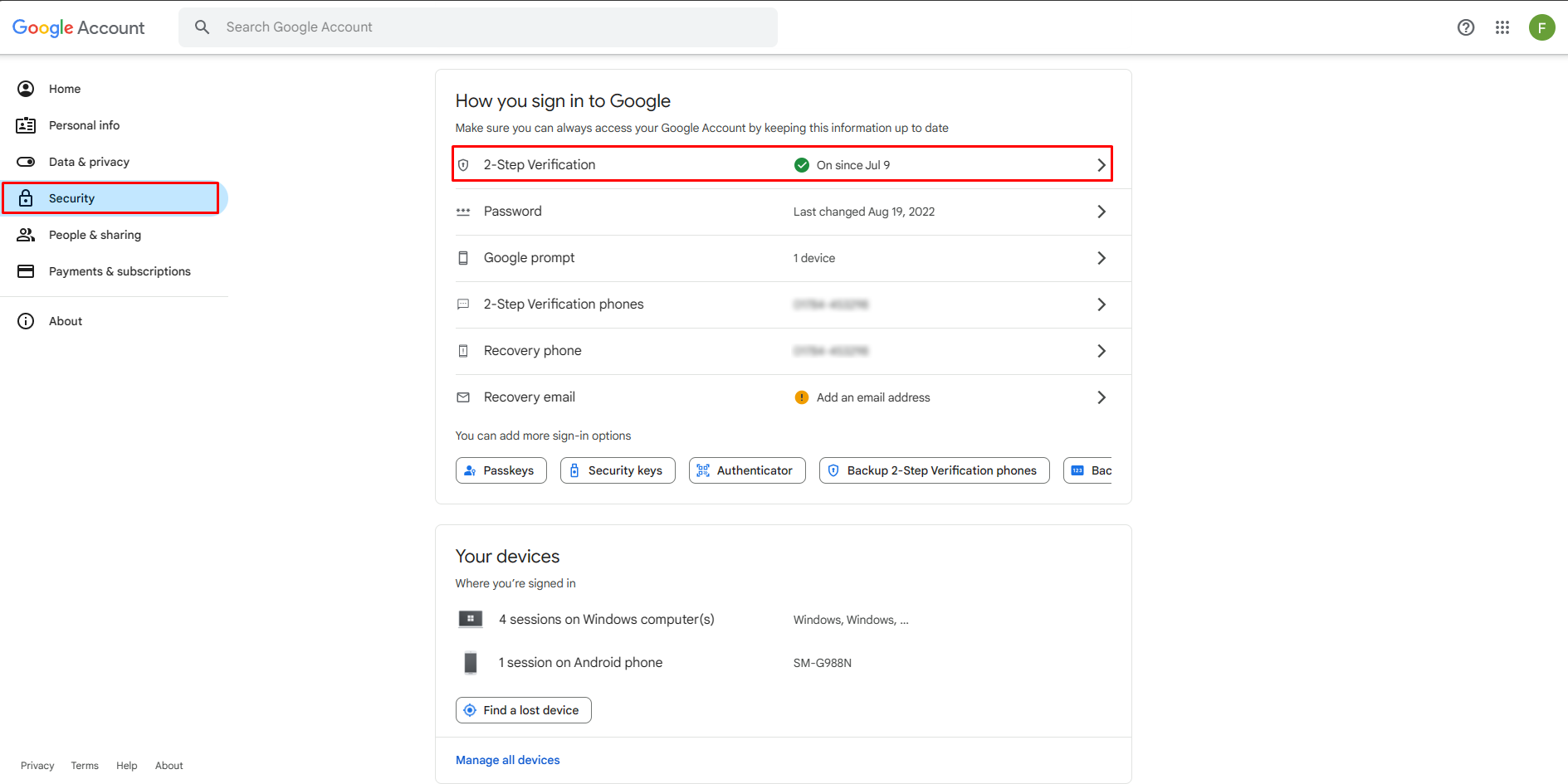
3. Once the 2 Step Verification is enabled, you will see the App Password option inside it.
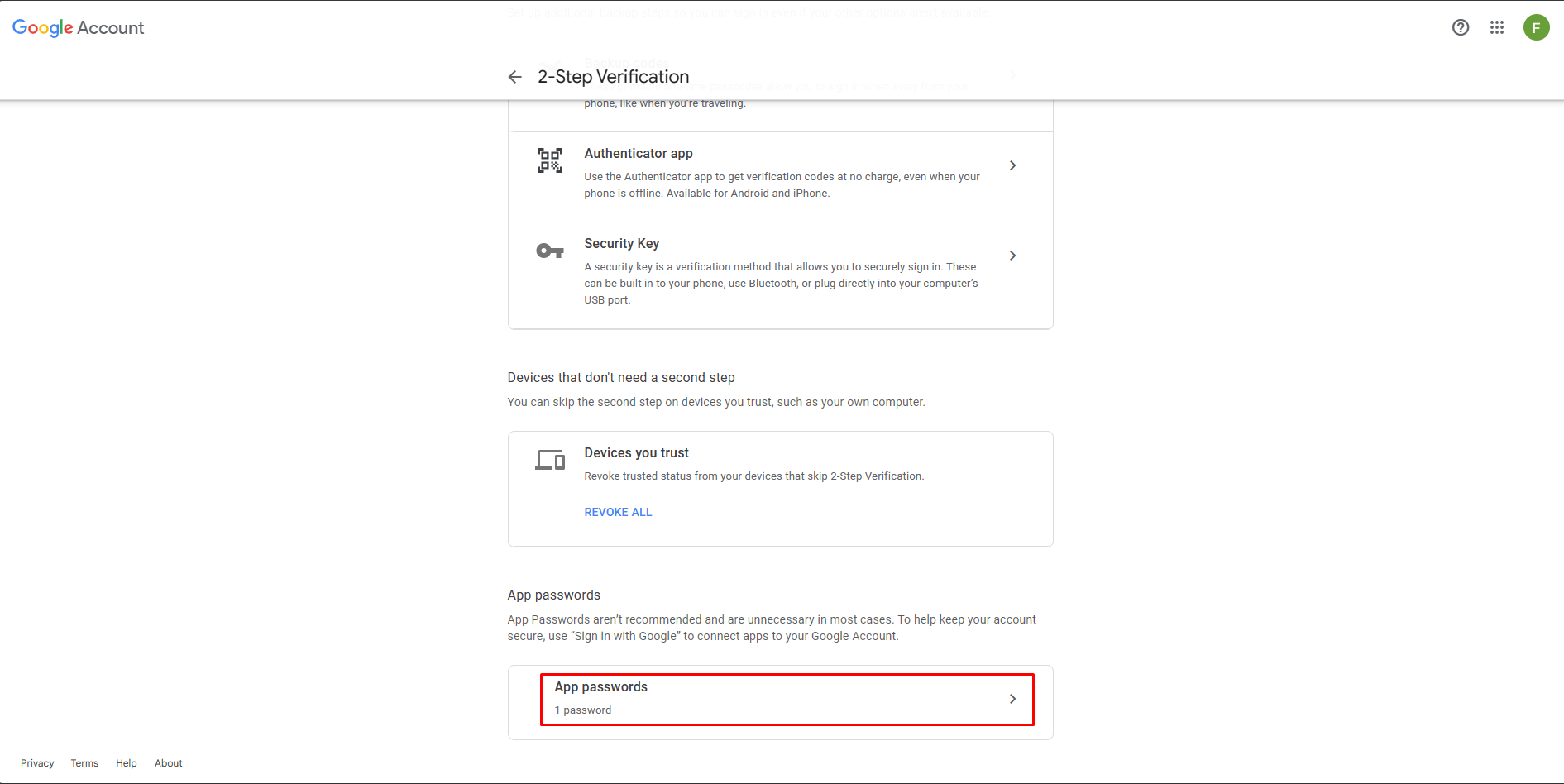
4. Go to the App passwords option and enter a name for it. Then use the “create” option to generate the password.
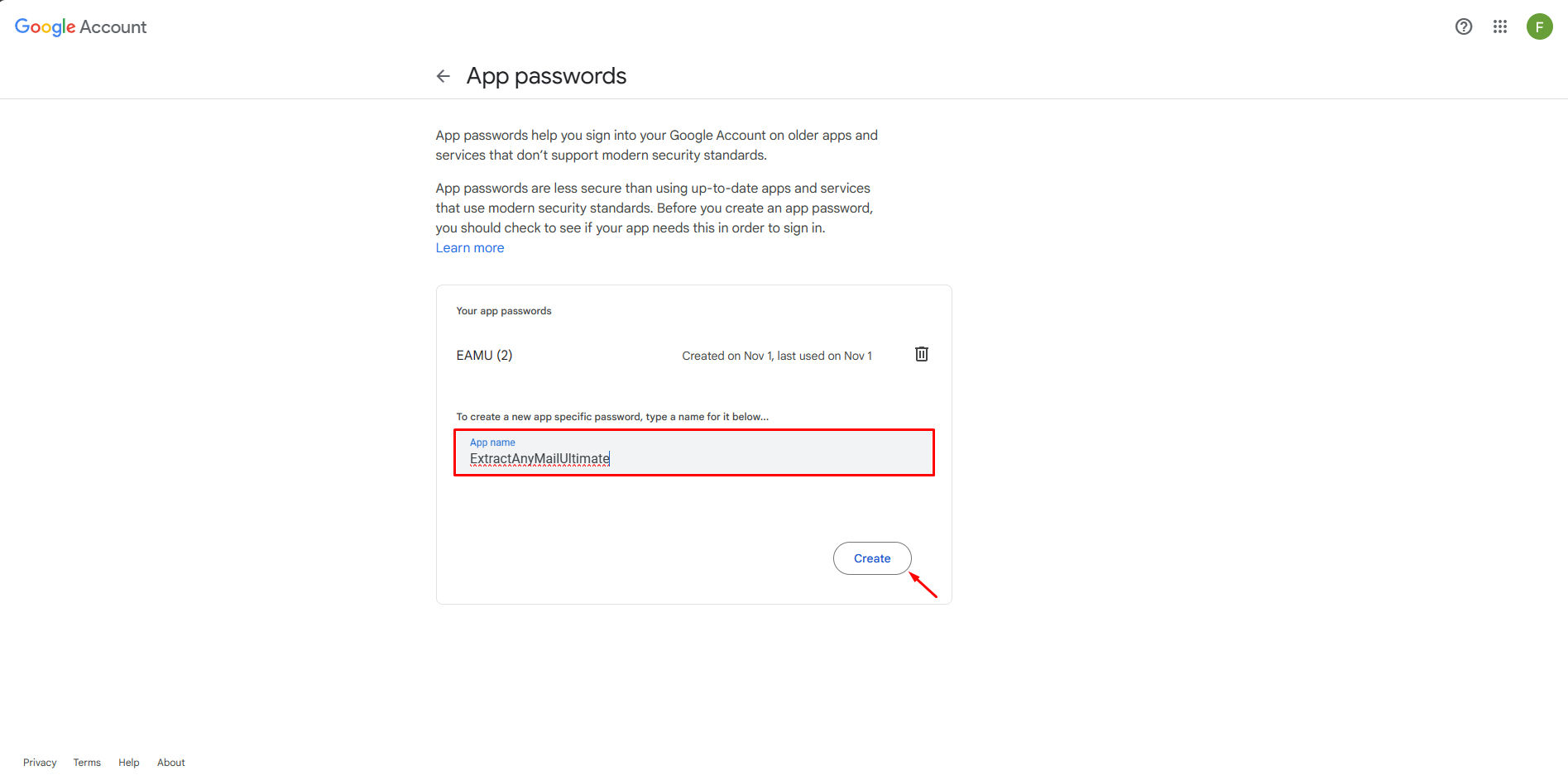
5. Once the app password is generated, copy it and use it on the Extract Any Mail Ultimate or other 3rd party applications.
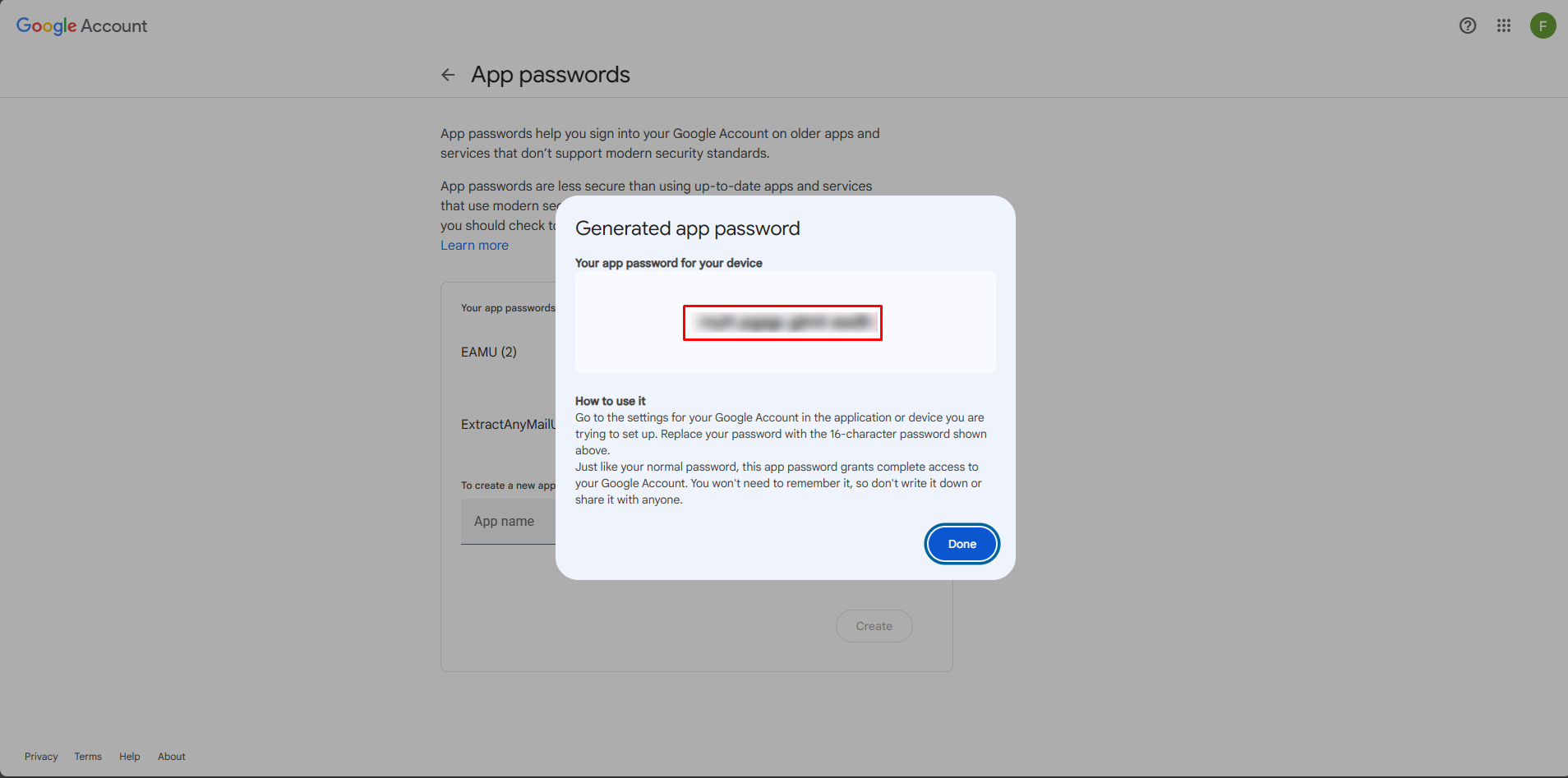
6. You can delete the generated app password once you are done using it.
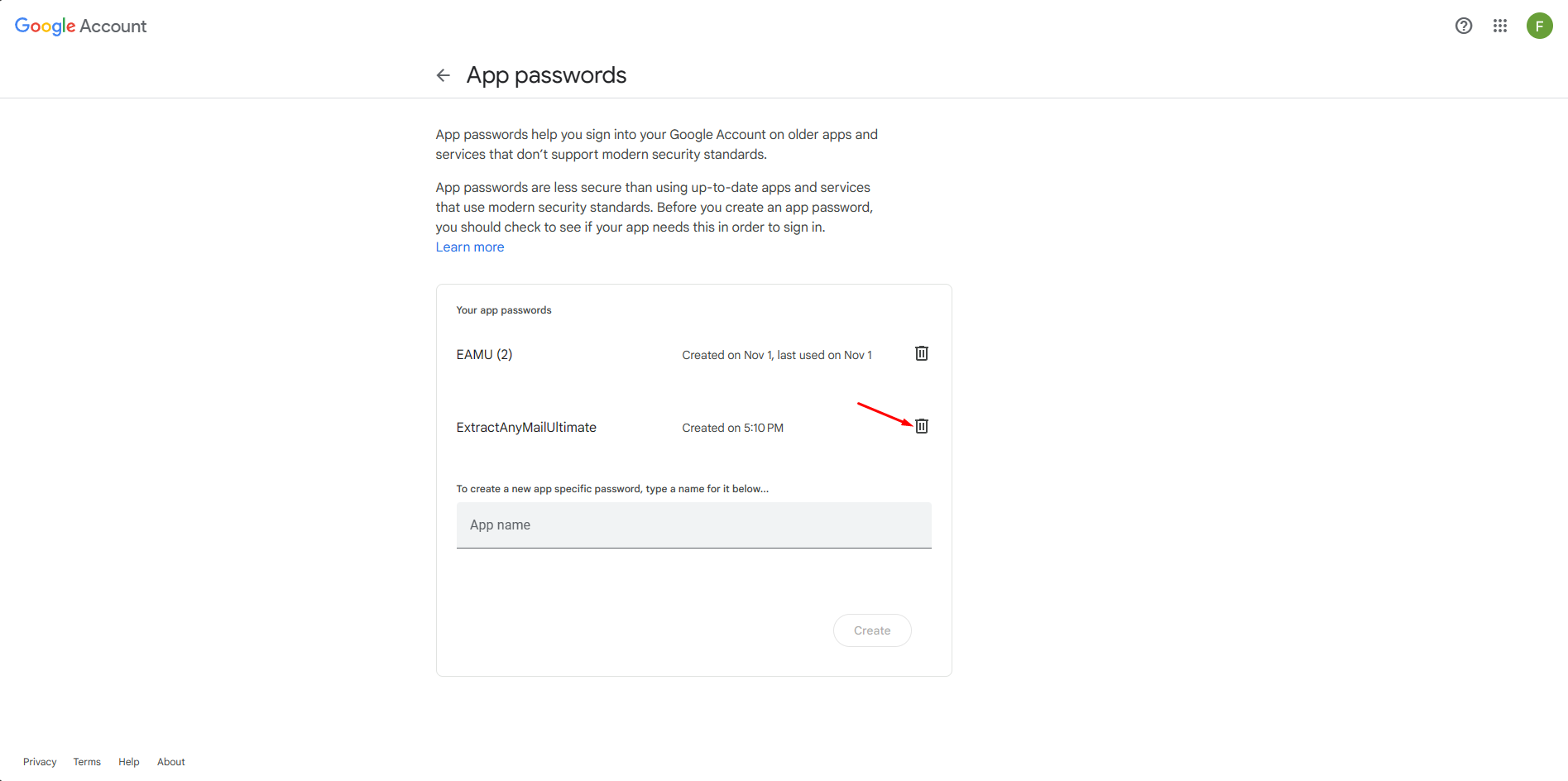
If you are still having any issues or confusion, please feel free to knock un on Live Chat from our website: https://validemailcollector.com/
Skype: https://join.skype.com/invite/GE5rdBSXKnEx
Email Address: support@validemailcollector.com
Related Posts
Registering an App in Google Cloud Console for Gmail OAuth: Client ID Setup for Email Extraction with Extract Any Mail Ultimate
OAuth for Gmail or Google Workspace To use "Extract Any Mail Ultimate" with...
Registering an App in Azure Portal to Obtain Client ID for OAuth with Microsoft 365 – Email Extraction with Extract Any Mail Ultimate
What is OAuth 2.0? OAuth 2.0 is an industry-standard authorization framework...
How to create app password for Yahoo
Due to the email providers security update, you need to generate an app...